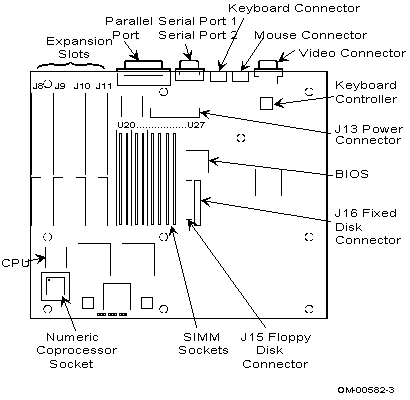
This information was extracted from a Windows .hlp
file, 300SX20.HLP. Typographical errors have been
left in this extracted version.
-mr_slug
300SX20 Technical Product Summary - Main Menu
Current PBA revision: 511893-006 300SX20 Help Beta V1.0
Current BIOS revision: 1.10 33.L0 Developed by: André
Current Keyboard controller: 1.00 10
Electronic iPUB:
| Technical Information: Installation and Configuration Menu
|
Intel Corporation makes no warranty of any kind regarding this material, including, but not limited to, the implied warranties of merchant ability and fitness for a particular purpose. Intel Corporation assumes no responsibility for any errors that may appear in this document. No part of this document maybe copied or reproduced in any form or by any means without prior consent of Intel Corporation. Intel Corporation retains the right to make changes to these specifications at any time, without notice.
System Board Overview
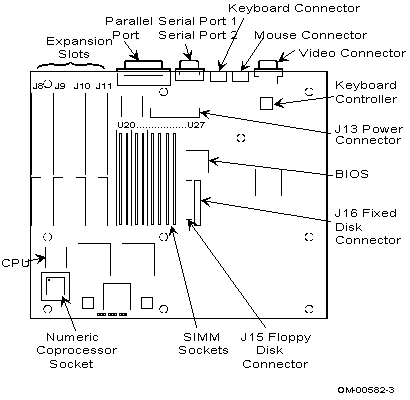
300SX20 System History
The 300SX20 System was production released in April, 1991. The BIOS, RAM and Jumpers are included in the PBA. There is not an AA or CBA number used with this system.
History of System Changes:
1. Nordic Qualified Power Supply.
In February of 1992 the power supply was changed from a 109755-002 to a 109755-003 revision. The 109755-003 Power Supplies are functionally identical as the -002. The only difference is that they have been qualified by the regulatory agencies for Norway, Finland, Denmark and Swindon (SETI, NIMKO, DIMKO, SIMKO). The power supply still meets the Europe EN60950 standard.
2. Base Chassis.
In September of 1991 the system's base chassis was modified to widen the opening that ISA add-in cards use to allow for external connections. The keyboard I/O slot opening was also increased to make it easier to install some non-PS2 to PS2 style keyboard adaptors.
3. Floppy Carrier.
In September of 1991 the floppy carrier was modified to eliminate a potential problem with it coming into to contact with the floppy disk drive's spindle. This could occur if the floppy disk drive was not installed correctly. See "Known Issues" Section below.
4. Shipping Carton.
The shipping carton was modified in September of 1991 to improve its resistance to being damaged during shipment.
5. The ISA Add-in Adapter Card Guide.
In July of 1991 the Card Guide used to align the back of ISA add-in adapter cards had the slots widened to allow for thick ISA adapter cards. The card guide will accommodate boards up-to 0.070 inches. The new part number is 513503001.
See Also:
Mechanical Subsystems | Known Issues with Mechanical Subsystem (Floppy Carrier, etc...) |
Intel Supplied Software | Known Issues with Intel Supplied SW (Video Utilites) |
Chassis and Front Panel | Additional System Chassis and Front Panel Information |
Board History Menu
The history of the 300SX20 Motherboard is divided into sections by the Printed Board Assembly (PBA) revisions. A section about pre-production versions of the PBA is also included.
Pre-Production PBA | Not Supported |
511893-002 | First Production version |
511893-003 | New BIOS, Floppy Controller, RAM DAC and 82340 chip-set steppings |
511893-004 | New WD16C552 I/O Controller and new 82385SX and 82386SX steppings |
511893-005 | Imporved buzzer circuit |
511893-006 | New BIOS V1.10 33.L0 |
See Also:
386SX CPU | 20MHz 386SX CPU and 387SX Numeric CO Processor |
Cache Memory | 82385SX Cache Controller and 16KB of Cache SRAM |
Intel 82343 PC/AT System Controller | VLSI used for PC/AT Control |
Intel 82344 ISA Bus Controller | PC/AT ISA Bus Control VLSI and ISA Slot information |
Video Subsystem | WD90C11 Controller, Video Interface, BIOS and Drivers |
System BIOS | Phoenix Technologies System BIOS |
On-Board I/O Devices | Serial / Parallel Ports, Keyboard, Mouse, Speaker |
Pre-Production 300SX20 Board History
Printed Board Assembly Identified as Anigma:
This version of the 300SX-20 baseboard was produced as an engineering evaluation board. These boards should not be used as evaluation units for customers and should be returned to IntelTechDirect. No IntelTechDirect support will be provided for this version PBA.
PBA: 508351 -001:
This was used in the engineering model build and is not supported by IntelTechDirect. Some of these boards were upgraded to be equivalent to the 511893-002 PBA and can be used for functional and performance evaluation of the product. These boards should not be used by customers wishing to evaluate the product for FCC, UL, CSA or other regulatory agency requirements. This board has the same problems listed under the 511893-002 PBA.
PBA: 511893 -001:
This version was used in the pre-production builds to evaluate the product's manufacturability. This version is also not supported by IntelTechDirect. These boards can be upgraded to production level products, but Intel will not provide this as an upgrade. This version had problems running in 1024x768 resolution due to a down revision WD90C61 clock chip. Bad lots identified as date code 02 9XXX. Intel part number 201251-202 uses a later date code and does not have any problems. This product includes the same problems listed for 511893-002.
PBA Version 511893-002
Effective April, 1991, This was the first production release PBA.
This was the first version released into manufacturing and is fully supported by the IntelTechDirect. This product contains 2MB of DRAM using two 80NSec 1MB SIMM packages. The BIOS and Keyboard controller versions are:
Keyboard Controller Version: 1.00.10 at U9 P/N 506425.
Phoenix ROM BIOS PLUS Version: 1.10.31.L0 at U32 P/N 508780-001.
Schematic Number 511897.
See Also:
BIOS V1.10 31.L0 | BIOS V1.10 31.L0 Technical Information |
PBA 511893-002 Issues | Problem Descriptions for PBA #511893-002 |
System BIOS | Phoenix Technologies System BIOS |
PBA Version 511893-003
Effective September, 1991
This revision included the following changes:
New BIOS V1.10 32.L0 | The old version was 1.10 31.L0. |
New Floppy Disk Controller (82077AA-1)2CU6ZTO | The old controller was an 82077. |
New video RAM DAC stepping (F-Step).96BB3. | The old version was an INMOS 176 D-Step. |
New 82340 Chip Set steppings (B-Step)DAFN98 | The 82343 and the 82344 were Non-A Step devices. |
PBA 511893-003 Information:
Phoenix ROM BIOS PLUS Version: 1.10.32.L0 at U32 P/N 515850-001.
Keyboard Controller Version: 1.00.10 at U9 P/N 506425.
PBA 511893-003 uses Schematic Number 511897.
See Also:
BIOS V1.10 32.L0 | BIOS V1.10 32.L0 Technical Information |
PBA #511893-003, -004 and -005 | Problem Descriptions for PBA #511893-003 |
Intel 82343 PC/AT System Controller | VLSI used for PC/AT Control |
Intel 82344 ISA Bus Controller | PC/AT ISA Bus Control VLSI and ISA Slot information |
Video Subsystem | WD90C11 Controller, Video Interface, BIOS and Drivers |
System BIOS | Phoenix Technologies System BIOS |
Peripherals | Floppy Controller, IDE Interface, Peripheral Bays |
New Floppy Controller Features
The 82077AA-1 supports the following new features that the 82077 did not support:
1) Perpendicular Recording.
This allows the system to be used with floppy disk drives that support perpendicular media which can store up to 4MB on a 3.5" floppy diskette.
2) Integrated Tape Drive Support.
This allows the system to use fast streaming tape drives that interface directly to the floppy disk drive cable.
See Also:
Peripherals | Floppy Controller, IDE Interface, Peripheral Bays |
INMOS 176 RAM DAC Enhancements
While functionally compatible with the older version, the new RAM DAC provides an improved color display and will eliminate any sparkle or snow that may have been displayed by the previous version.
See Also:
Video Subsystem | WD90C11 Controller, Video Interface, BIOS and Drivers |
New 82340 Chip Set Steppings
The new chip set stepping are fully compatible with the previous steppings and while these devices contain improvements there are no user visible differences between the NonA Step devices and the B-Step devices. For detailed information refer to the Intel Data sheet for the B-Step devices available from your local Intel Sales Office.
See Also:
Intel 82343 PC/AT System Controller | VLSI used for PC/AT Control |
Intel 82344 ISA Bus Controller | PC/AT ISA Bus Control VLSI and ISA Slot information |
PBA Version 511893-004
Effective October, 1991
This revision included the following changes:
New F-Step WD16C552 Controller | The old version was a C-Step. |
An alternate SIMM Module | The old P/N was 109889-080. |
New B-Step 82385SX Cache Controller | The old stepping was a SAMPLE. |
New D-Step of the 82386SX-20Mhz CPU | The old stepping was a C-Step. |
A new 2x9 dual connector for the serial ports | Improved Availibility |
PBA 511893-004 Information:
Phoenix ROM BIOS PLUS Version: 1.10.32.L0 at U32 P/N 515850-001.
Keyboard Controller Version: 1.00.10 at U9 P/N 506425.
Schematic Number 511897.
The only change that has any user visible effects is the new WD16C552 Serial / Parallel controller. This new F-Step device resolves the known problems that caused communications software to fail. The new WD16C552 was retrofitted into the -002 and -003 versions of this PBA via QAN #OR1732. Systems with ship dates of October 24, 1991 or later include the new device. The new device can be identified by a large "D" or "F" after the date code.
None of the other changes have any user visible effects. These changes were made because the older version devices would no longer be available, with the exception of the new SIMM module. The new SIMM module was included as the preferred alternate to the older 9-piece SIMM module to improve availability and because it is more reliable. The new SIMM module only has 3 active components.
See Also:
PBA #511893-003, -004 and -005 | Problem Descriptions for PBA #511893-004 |
386SX CPU | 20MHz 386SX CPU and 387SX Numeric CO Processor |
Cache Memory | 82385SX Cache Controller and 16KB of Cache SRAM |
System Memory | Up to 16MB of on-board 80Nsec DRAM using SIMMs |
On-Board I/O Devices | Serial / Parallel Ports, Keyboard, Mouse, Speaker |
PBA Version 511893-005
Effective December, 1991
This revision included the following changes:
1) The circuitry that is used to drive the Piezo acoustic buzzer (the on-board speaker) was modified to improve the reliability and lengthen the life of the on-board buzzer.
PBA 511893-005 includes:
The new Piezo acoustic buzzer drive circuitry and
Phoenix ROM BIOS PLUS Version: 1.10.32.L0 at U32 P/N 515850-001.
Keyboard Controller Version: 1.00.10 at U9 P/N 506425.
PBA 511893-005 uses Schematic Number 514595.
The new buzzer drive circuitry was retrofitted into the -002, -003 and -004 versions of this PBA via QAN #OR1732. Systems with ship dates of October 24, 1991 or later include the new circuitry.
See Also:
PBA #511893-003, -004 and -005 | Problem Descriptions for PBA #511893-005 |
On-Board I/O Devices | Serial / Parallel Ports, Keyboard, Mouse, Speaker |
PBA Version 511893-006
Effective June, 1992
This revision included the following changes:
1) The System BIOS was upgraded to include a new drive table and to remove the on-board video controller option from SETUP. The new BIOS version 1.10 33.L0 also fixes the following problems: SETUP not working with console redirection, .memory roll in SETUP resetting serial ports to disabled, and memory tests being executed after a warm boot.
PBA 511893-006 includes:
Phoenix ROM BIOS PLUS Version: 1.10.33.L0 at U32 P/N 469474-001.
Keyboard Controller Version: 1.00.10 at U9 P/N 506425.
PBA 511893-006 uses Schematic Number 514595.
See Also:
BIOS V1.10 33.L0 | BIOS V1.10 33.L0 Technical Information |
PBA #511893-006 | Problem Descriptions for PBA #511893-006 |
System BIOS | Phoenix Technologies System BIOS |
BIOS History Menu
The history of the 300SX20 firmware is divided into sections by the BIOS revisions.
V1.10 31.L0 | First Production version |
V1.10 32.L0 | New drive table, improved parrellel port options, bug fixes |
V1.10 33.L0 | New drive table, improved RAM performance, bug fixes |
See Also:
System BIOS | Phoenix Technologies System BIOS |
BIOS Version V1.10 31.L0 and Keyboard Controller V1.00 10
Used on PBA: 511893-002
BIOS PROM VERSION: V1.10 31.L0 Effective April, 1991.
Part Number Location Raw Device Type
508780-001 U32 N27C210-200V10
KEYBOARD CONTROLLER VERSION: V1.00 10
Part Number Location Raw Device Type
506425-001 U9 N8742AH
General Features:
Initial production release of the System BIOS and Keyboard Controller.
Both devices are 44-pin PLCC packages.
Additional Information:
Systems with a ship date of October 24, 1991, were upgraded with the V1.10 32.L0 BIOS. The PBA number was not revised because all aspects of the ECO were not implemented. A QAN label was placed on the PBA as part of QAN #OR1732. If there is sticker with the QAN label "QAN #OR1732" on the PBA the system BIOS will have been upgraded to version V1.10 32.L0.
See Also:
Problem Descriptions for PBA #511893-002
BIOS Version V1.10 32.L0 and Keyboard Controller V1.00 10
Used on PBA: 511893-003, 511893-004 and 511893-005
BIOS PROM VERSION: V1.10 32.L0 Effective October, 1991.
Part Number Location Raw Device Type
515850-001 U32 N27C210-200V10
KEYBOARD CONTROLLER VERSION: V1.00 10
Part Number Location Raw Device Type
506425-001 U9 N8742AH
Feature Enhancements:
o New drive table that includes drive parameters for the 52/105 Quantum disk drives.
o The Keyboard option is now set to Not Installed when the ESC F5 sequence is used in the ROM Based SETUP program.
o Parallel Port option in the ROM Based SETUP utility have been updated:
Parallel Port Options:
Disabled
Base Address 378H: Compatible
Base Address 278H: Compatible
Base Address 378H: Bi-directional
Base Address 278H: Bi-directional
Compatible refers to AT compatible. Bi-directional refers to PS/2 compatible.
The logical parallel port names (LPT1, LPT2) are assigned based on the number of parallel ports in the system and the I/O addresses (3BCH, 378H, 278H) used by each port. If a monochrome card containing a parallel port is installed in the system, its I/O address will be 3BCH and its logical name will be LPT1. The onboard parallel port will have the I/O address referenced in the Parallel Port entry in the ROM Based SETUP program and its logical name will be LPT2. Another situation is if another type of add-in board containing a configurable parallel port is installed in the system. Its I/O address options will be 378H or 278H. It is important to make sure the I/O address for the add-in board differs from the I/O address for the onboard parallel port. The port that is assigned I/O address 378H will have the logical name LPT1. The other parallel port (278H) will be LPT2. If there is no add-in board containing a parallel port installed in the system, the onboard parallel port will have the I/O address referenced in the parallel port entry in the ROM Based SETUP and its logical name will be LPT1.
Issues resolved:
o When CMOS default values are loaded after a fatal error, the Password retain its previous value.
o Loading CMOS defaults via ESC-F5 sequence in the ROM Based SETUP does not affect the power up Password setting.
o When the DOS "Format a:<cr>" command is executed and there is no diskette in the drive, the proper error message is returned.
o When User Definable Drive Types are set to 2 and 3 in the BIOS Setup utility, a subsequent CNTRL-ALT-DEL will not hang the system.
o A First Choice Communications serial port problem is fixed.
o The intermittent "Default Configuration In Use" message no longer appears.
o Setting the ROM Based SETUP option "Setup Entry" to Pre-boot denies access to the ROM Based Setup utility after boot.
o The 82340 chip set Fast Reset function is now enabled and the Fast A20 support now works correctly (DOS 5.0 will load without any special configuration).
o Cursor and page keys allows work when used in the ROM Based SETUP program.
New Issues:
The following issues were not present in the V1.10 31.L0 BIOS:
o The Model 300SX20 will execute the system's DRAM memory tests every time it is rebooted. The memory tests should not be executed when a warm boot (CNTRL-ALT-DEL) is performed.
o Console Redirection causes the system to hang when the ROM Based SETUP option is used from the serial port. Also, garbage characters are displayed when using the ROM Based SETUP program from the serial port (using Console Redirection).
o Setting the Memory Roll option on page 4 of the ROM Based SETUP program will change the setting of the on-board serial ports on page 3 to disabled.
See Also:
Problem Descriptions for PBA #511893-003 to -005
BIOS Version V1.10 33.L0 and Keyboard Controller V1.00 10
Used on PBA: 511893-006
BIOS PROM VERSION: V1.10 33.L0 Effective June/July, 1992.
Part Number Location Raw Device Type
469474-001 U32 N27C210-200V10
KEYBOARD CONTROLLER VERSION: V1.00 10
Part Number Location Raw Device Type
506425-001 U9 N8742AH
Feature Enhancements:
o New drive table that includes drive parameters:
Type 4 -- Conner 85MB
Type 5 -- Conner 120MB
Type 9 -- Conner 210MB
Type 11 -- Maxtor 80MB
Type 12 -- Maxtor 120MB
Type 14 -- Maxtor 213MB
Type 16 -- Quantum 120MB
Type 19 -- Quantum 240MB
o The Onboard Video Controller option has been removed from the ROM Based SETUP program. This option never worked and was not used by many customers.
Issues resolved:
The following issues were resolved by the V1.10 33.L0 BIOS:
o The Model 300SX20 will not execute the system's DRAM memory tests every time it is rebooted.
o Console Redirection does not cause the system to hang when the ROM Based SETUP option is used from the serial port. Also, garbage characters are not displayed when using the ROM Based SETUP program from the serial port (using Console Redirection).
o Setting the Memory Roll option on page 4 will not change the setting of the on-board serial ports on page 3 to disabled.
o System will not hang after exiting SETUP when 16 MBytes of SIMM memory is used.
Known Issues:
There are no known issues with the V1.10 33.L0 BIOS.
Certification Letter Menu
Intel worked with both Novell and DEC to certify the 300SX20 platform on Netware and Pathworks. A copy of the certification letters is included below:
DEC Pathworks
Novell Netware
Intel 300SX20 DEC Pathworks Certification
OVERVIEW:
CPU type/speed/cache/ROM Level: | 80386SX/20 /0 / Phoenix 1.10.31 |
PATHWORKS for DOS version tested: | 4.0 |
Certified / Qualified: | Qualified |
Language variant tested: | US English |
Testing Lab Location: | ALF |
Conventional memory after running NETSETUP key disk: |
518Kb |
HARDWARE:
Total Memory: | 2Mb |
Conventional: | 640Kb |
Extended: | 64Kb |
Expanded: | 1024Kb |
EMS memory board make/model: | None |
EMS memory board I/O address: | None |
EMS memory board frame address: | None |
Keyboard type/language: | Native / US |
Video type: | VGA |
Network card make/model: | DEC EtherWORKS Turbo |
Network card IRQ: | 5 |
Network card I/O address: | 300 |
Network card memory address: | C800 |
Mouse make/model: | Microsoft Serial Mouse |
Mouse port or COM port or IRQ: | COM1 |
SOFTWARE:
Vendor operating system: | Microsoft DOS v4.01 |
SW EMS driver make/version: | MS EMM386.SYS V4.0 |
SW EMS driver frame address: | D000 |
SW XMS driver make/version: | MS HIMEM.SYS v2.60 |
CONFIG.SYS memory / unique lines | DEVICE=EMM386.SYS M4 1024 |
NOTES:
o EMM386.SYS V4.0 does not support remote boot, VCPI, DWDOS386
o QEMM386.SYS V5.11 supports remote boot, VCPI, DWDOS386
o DNP fails to load into EMS during remote boot
o DECnet commands, when shelled from MS-WINDOWS V3.0, are not supported.
Intel 300SX20 Novell Certification Report
Novell Certification #S-552
Certified Configuration:
Certificate Date: | March 25, 1991 |
CPU | 80386sx/20MHz |
Fixed Disk Type: | Type 34 (80 MB) Quantum 80AT |
Disk Controller: | Embedded IDE |
Disk Driver (v2.1x): | ISADISK.OBJ (FEB 1, 1990) |
Disk Driver (v3.x): | ISADISK.DSK (June 11, 1990) |
Floppy Disk(s): | 1.44MB |
Bus Type: | ISA (Four 16-bit slots) |
ROM BIOS: | Phoenix 80386 ROM BIOS Plus Version 1.10 31.LO |
Main/CPU Board Revision: | PBA 508351-001 |
CPU Memory: | Base 640 / Extended 7168 |
Video Adapter/Monitor: | VGA/VGA |
Vendor Software: | MS-DOS 3.3 |
TESTED and APPROVED NetWare Compatible with the following products:
Advanced NetWare (v2.15 rev.c) | NetWare for SQL (v2.01b) |
SFT NetWare (2.15 rev.c) | NetWare SNA Gateway Token Ring (v1.1) |
NetWare 386 (v3.1) | NetWare for Macintosh (v2.0) |
ELS NetWare Level I (2.12) | ELS NetWare (v2.15 rev c) |
Test Results:
Passed dedicated server tests.
Passed non-dedicated server tests.
Passed bridge tests.
Passed workstation tests.
Notes:
1) Due to an interrupt conflict with IRQ 12 the mouse port must be disabled via the BIOS setup proram in order for the Novell Disk Coprocessor Board (DCB) channel #2 to function properly.
2) Novell certification applies only to the product configuration listed above and is not associated with certification from other test agencies.
Compatibility List
Intel performs compatibility tests on new systems using a number of common hardware and software packages. Information about which hardware and software packages were tested on the 300SX20 system when it was released is listed below:
Software Compatibility List
Hardware Compatibility List
300SX20 Software Compatibility List
CLASS | VENDOR | PACKAGE | VERSION |
|
|
|
|
Benchmarks | DataBase Group | Power Meter | 1.5 |
| Diagsoft | QAPlus | 4.21 |
| PC Magazine | PC Labs Benchmarks | 5.00 |
|
|
|
|
CAD\Graphics | Autodesk | AutoCAD | 10.0 |
| Autodesk | AutoCAD | 11.0 |
| Autodesk | AutoCAD for OS/2 | 10.0 C14 |
| Generic Software | Generic CADD | 5.0 |
| Software Publishing | Harvard Graphics | 2.31 |
| RIX Softworks Inc. | Colorix | 1.3 |
| VersaCad Corp. | VersaCad 2-D | 5.4 |
| Z-Soft Corp. | PC Paintbrush IV + | 1.0 |
|
|
|
|
Communication | DCA | Crosstalk XVI | 3.7b |
| D.C.Hayes | Smartcom III | 1.1a |
| Datastorm | Procomm Plus | 1.1B |
| DCA | Crosstalk Mark IV | 2.0 |
| Meridian Tech | Carbon Copy Plus | 5.2.2 |
| Software Pub. Corp. | PFS: First Choice | 3.02 |
|
|
|
|
DataBase | Ashton-Tate | DBASE III+ | 1.1 |
| Ashton-Tate | DBASE IV | 1.1 |
| Ashton-Tate | Framework III | 1.1 |
| Borland | Paradox 386 | 3.5 |
| Lotus Dev. | Freelance Plus | 3.01 |
| Microim Inc. | R:BASE for DOS | 3.1 |
| Microim Inc. | R:BASE for OS/2 | 2.1 |
| Nantucket S/W | Clipper | 5.0 |
| Symantec Corp. | Q & A /386 | 3.0 |
| SCO | Foxbase Pro | 2.1.2 |
|
|
|
|
Development | Borland | Turbo BASIC | 1.1 |
| Borland | Turbo C | 2.01 |
| Borland | Turbo Pascal | 5.5 |
| Microsoft | Macro Assembler | 5.1 |
| Microsoft | Microsoft C | 6.01 |
| Microsoft | Quick BASIC | 4.5 |
|
|
|
|
Games | Microsoft | Flight Simulator | 4.0 |
|
|
|
|
Network | 3COM | 3 Share | 1.5 |
| Intel | PCLink II | 3.0 |
| Novell | Advanced Netware | 2.15C |
| Novell | Netware 386 | 3.0 |
| IBM | PC Network Program | 1.3 |
|
|
|
|
Operating Env. | Microsoft | Microsoft Windows | 3.0 |
| Microsoft | MS-DOS | 3.3, 4.01 |
| Microsoft | MS-OS/2 | 1.21 |
| Qualitas | 386 to the MAX | 5.1 |
| Quarterdeck | Desqview 386 | 2.31 |
| Quarterdeck | QEMM 386 | 5.1 |
| SCO | Xenix 386GT | 2.3.2C |
| SCO | Lyrix (Unix) | 6.0 |
|
|
|
|
Spread Sheets | Ashton-Tate | Applause II | 1.1 |
| Borland | Quattro | 2.0 |
| Computer Assoc. | Supercalc 5 | 5.0c |
| Lotus | 1-2-3 | 2.2, 3.1 |
| Lotus | 1-2-3 3.5" Protected | 2.01 |
| Lotus | 1-2-3 /G OS/2 | 1.0 |
| Lotus | Agenda | 2.0 |
| Lotus | Symphony | 2.2 |
| Microsoft | Excel | 2.1d |
|
|
|
|
Utilities | AskSam Systems | AskSam | 4.2b |
| Borland | Sidekick for PM | 2.0 |
| Borland | Sidekick Plus | 1.01c |
| Central Point S/W | PC tools Deluxe | 6.0 |
| DAC Software | Lightning | 5.5 |
| Fifth Generation | Fastback Plus | 2.1 |
| Fifth Generation | Mace Utilities | 1990 |
| Living Videotext | Ready! | 1.00e |
| Living Videotext | Thinktank | 2.41NP |
| Mathworks | MATLAB-386 | 3.25 |
| Microsoft | MS-SMARTDRIVE | 2.1 |
| Peter Norton Comp. | Norton Utilities Adv. | 5.0 |
| Simon and Schuster | Typing Tutor IV | 1.0 |
| Rosesoft Inc. | Prokey Plus | 1989 |
| Softlogic Solutions | Disk Optimizer | 4.05 |
| Symantec Corp. | Grandview | 2.0 |
| Traveling Software | Laplink III | 3.00a |
| Xtree Company | Xtree Pro Gold | 1.43 |
|
|
|
|
Word Processing | Aldus Corp | Pagemaker | 3.01 |
| IBM | Displaywrite V |
|
| IBM | Displaywrite 5/2 Mod 03 |
|
| IBM | Multimate | 4.0 |
| Intel | Aedit | 2.13 |
| Micropro Intl. | Wordstar | 6.0b |
| Microsoft | Microsoft Word | 5.5 |
| Microsoft | Microsoft Works | 2.0 |
| Software Pub. Corp. | Professional File | 2.0 |
| Software Pub. Corp | Professional Write | 2.2 |
| Symantec Corp. | Q & A Write | 1.02 |
| WordPerfect | WordPerfect | 5.1 |
| Xerox Corp. | Ventura Pub. Prof. | 3.0 |
| Xyquest Corp. | Xywrite III | 3.51 |
Known Compatibility Issues:
1) XTree Gold and floppy format.
XTree Gold V1.43 cannot format low density 3.5" diskettes using the ALT-F2 key sequence. This is a XTree problem and is fixed in XTree V2.0.
2) 386MAX hung when a CTRL-ALT-INS key sequence was invoked.
This only happened when the nohigh option was omitted. This is caused by a memory conflict between the BIOS Setup program located in high DOS memory (E8000) and 386MAX trying to use high DOS memory at the same time.
300SX20 Hardware Compatibility List
CLASS | VENDOR | MODEL |
|
|
|
Communications | Canon | IX-12 Scanner |
| Microsoft | PS/2 |
| Logitech | C9 PS/2 |
|
|
|
| Hayes | Smartmodem 2400 V-Series (Ext.) |
| Hayes | Smartmodem 2400B (Int.) |
| Hayes | SmartModem 9600 |
| Intel Corp. | Connection CoProcessor |
| Intel Corp. | 24EX |
|
|
|
| IBM | 3278/79 Emulation Adapter |
| DCA | IRMA 3 Terminal Emulation Adapter |
|
|
|
| Novell | NE2000 |
| Novell | NE1000 |
| 3COM | Etherlink II 3C503 |
| 3COM | Etherlink II 3C505 |
| Proteon | Pronet-4 1347 |
| Standard Microsystems | ARCnet PC110 |
| Standard Microsystems | ARCnet PC500 |
| IBM | Token Ring Adapter |
| IBM | Token Ring Adapter 16/4 |
|
|
|
Peripherals | Teac | FD-235HF (3.5", 1.44MB) |
| Teac | FD-55GFR (5.25" 1.2MB) |
| Panasonic | 3.5" 1.44MB |
| Panasonic | 5.25" 1.2MB |
|
|
|
| Plus Developement Corp. | Plus HardCard II 40 |
| Quantum | 40AT,80AT |
|
|
|
| Archive | VP 60e |
| Amdek | Laserdrive-1 CD-ROM Subsystem |
| Everex | Excel Stream 60 |
| Iomega Corp. | Bernoulli Box II |
Video | AT&T | VDC600 |
| Hercules | Graphics + |
| IBM | VGA |
| Orchid | Prodesigner VGA Plus |
| Paradise | VGA, VGA Plus 16 |
| Video Seven | EGA |
| Video Seven | VGA |
Order able Spare Parts List for the Intel Model 300SX20
The following items can be ordered through Intel Spares at 1-800-INTEL-4U:
PART NUMBER | DESCRIPTION | Comments |
|
|
|
506336-xxx | Chassis, Base |
|
201257-002 | Battery, 3.6VDC | Attaches to Chassis w/VELCRO |
509079-xxx | Cover, Top Assembly | Includes Front Bezel Assembly |
504439-xxx | Cover, Top | Without Front Bezel Assembly |
|
|
|
509080-xxx | Bezel Assembly, Front | Attaches to Top Cover, w/buttons included |
507029-xxx | Button, Power (Plastic) | Installs in Front Bezel |
507030-xxx | Button, Reset (Plastic) | Installs in Front Bezel |
452631-xxx | Key Lock Assembly | Installs in Front Bezel |
507032-xxx | Filler Panel, 3.5" Prphl, Plastic | Installs in Front Bezel when there isn't a 3.5" Prphl installed |
507033-xxx | Filler Panel, 5.2" Prphl, Plastic | Installs in Front Bezel when there isn't a 5.25" Prphl installed |
|
|
|
509085-xxx | Prphl Sub-Chassis Assembly |
|
504903-xxx | Cover, Bottom, Prphl Sub-Chassis |
|
513595-xxx | Cable, Reset Switch | Installs in Prphl Sub-Chassis |
513596-xxx | Cable, Hard Disk Indicator | Installs in Prphl Sub-Chassis |
513597-xxx | Cable, Power Indicator | Installs in Prphl Sub-Chassis |
507842-xxx | Blank Panel, 3.5F, Metal | Installs onto front of Prphl Sub-Chassis when no 3.5" installed |
505728-xxx | Blank Panel, 5.25", Metal | Installs onto front of Prphl Sub-Chassis when no 5.25" installed |
505729-xxx | Blank Panel, 3.5HD, Metal | Installs onto front of Prphl Sub-Chassis when no HD installed |
|
|
|
455114-xxx | Floppy Disk Drive 3.5" |
|
513502-xxx | Carrier, 3.5", Floppy (1 per Bay) | Used in top 5.25" Bay |
168193-xxx | Screws (4 required for 3.5 Floppy) | Used with Floppy drive Carrier |
507034-xxx | Side Panel, 3.5 Prphl (2 required) | Installs in Front Bezel |
505195-xxx | Carrier, 5.25", Floppy (2 per Bay) | Used in Middle 5.25" Bay (Rails) |
168193-xxx | Screws (4 required for 5.25 Floppy) | Used with 5.25 Floppy Rails |
509101-xxx | Cable, Drive Grounding | 18AWG w/two FASTON lugs |
458408-xxx | Cable, Floppy | Supports 3.5 and 5.25 (3.5 is A:) |
|
|
|
500933-xxx | Hard Disk, 80MB Quantum | Obsolete |
500932-xxx | Hard Disk, 40MB Quantum | Obsolete |
512701-xxx | Hard Disk, 52MB Quantum |
|
512702-xxx | Hard Disk, 105MB Quantum |
|
506332-xxx | Carrier, 3.5", Hard Disk | Used in Bottom Internal Bay |
201315-xxx | Screws (4 required) | Used w/ 3.5" Hard Disk Carrier |
458407-xxx | Cable, Hard Drive | Supports 1 IDE Drive |
509101-xxx | Cable, Drive Grounding | 18AWG w/two FASTON lugs |
|
|
|
509104 | Accessory Kit (AK0): Includes | Quantity of 2 |
|
|
|
509106 | Accessory Kit (AK1): Includes | Quantity of 2 |
|
|
|
511893-xxx | Mother Board, SBC300SX20 | Ask for Latest Revision |
506371-xxx | Shield, I/O Panel | Installs on Mother Board |
109889-180 | 1Mb by 9 Fast Page 80Ns SIMM | Must use in pairs of 2 |
102480-002 | 2-Pin Shorting Jumper | Installs on Motherboard stake pins |
|
|
|
109755-xxx | Power Supply, 145W | TEAPO Model # TP-441S1A |
108520-xxx | Power Cord, 125V | For Use in USA |
507178-xxx | +12 Volt Load Resister | Used on Diskless systems, |
|
|
|
SSX20SPRKIT02 | 300SX20 Spares Kit | Used for service replacements. |
Product Order Codes
Marketing Order Codes (MOC) | 300SX20 Configurations based on product Code |
S300SX202B0 | 300SX-20 with 2MB (80Nsec) memory, (no drives), Floppy and IDE Cables and mounting hardware. |
S300SX202F | 300SX-20 with 2MB (80Nsec) memory, TEAC 3.5" 1.44M Floppy, IDE Cables and mounting hardware. |
Obsolete Codes |
The Following configurations are no longer available. |
S300SX202I4 | 300SX-20 with 2MB (80Nsec) memory, TEAC 3.5" 1.44M Floppy, Quantum 40AT hard disk drive. |
S300SX202I8 | 300SX-20 with 2MB (80Nsec) memory, TEAC 3.5" 1.44M Floppy, Quantum 80AT hard disk drive. |
The On-board memory shipped with each system consists of two 1Mb x 9 Fast Page mode SIMMs. Qualified SIMM vendors include Texas Instruments, NEC, Matsushita and Toshiba America. A User's Guide is shipped with each system.
Intel 300SX20 System Feature Menu
System Features:
386SX CPU | 20MHz 386SX CPU and 387SX Numeric CO Processor |
Cache Memory | 82385SX Cache Controller and 16KB of Cache SRAM |
System Memory | Up to 16MB of on-board 80Nsec DRAM using SIMMs |
RTC, CMOS RAM and Battery | Real Time Clock and battery-backed CMOS RAM |
Intel 82343 PC/AT System Controller | VLSI used for PC/AT Control |
Intel 82344 ISA Bus Controller | PC/AT ISA Bus Control VLSI and ISA Slot information |
Video Subsystem | WD90C11 Controller, Video Interface, BIOS and Drivers |
System BIOS | Phoenix Technologies System BIOS |
Keyboard Controller | Phoenix Technologies Keyboard Controller |
On-Board I/O Devices | Serial / Parallel Ports, Keyboard, Mouse, Speaker |
Peripherals | Floppy Controller, IDE Interface, Peripheral Bays |
Power Subsystem | Power Supply, Power Usage and Auxiliary AC outlet |
System Security | Chassis Lock and Power-up Password |
Chassis and Front Panel | System Chassis and Front Panel |
386SX and 387SX Information
386SX CPU
The 300SX20 contains an industry standard 20MHz Intel 386SXTM microprocessor, fabricated using Intel's CHMOS IV process, and placed in a 100pin PQFP package. Internally the CPU uses 32bit data paths while externally it uses a 16bit data path. This is done to reduce the overall system component cost. The 386SX microprocessor will run the same 32bit software written for the Intel 386SX processor and is ideal for multitasking operating environments such as Microsoft DOS with Windows 3.0 and Microsoft OS/2. It will also support Intel's RMX with real-time multitasking and UNIX System V release 4.
Other features of the 386SX include: a 20 Megabytes per second data bus bandwidth, address pipelining, virtual memory support with a 64 Terabyte limit, hardware enforced protection, and a memory management unit.
387SX Numeric CO Processor
The Numeric CO Processor is a 20MHz version of the 387SXTM. The 387SX is fabricated using Intel's CHMOS IV process and is completely object code compatible with the standard 387. Since the 387SX in an optional device a socket is provided for later installation. The socket is identified as U66.
The system BIOS will automatically detect the presence of the 387SX when installed and adjust the CMOS memory that contains the system setup information accordingly. Use of a numeric CO Processor can significantly improve the performance of applications that require extension floating point arithmetic.
Cache Memory
The system incorporates a 16KB two-way set associative cache. The cache can be disabled and enabled or set for either all cacheable memory or just conventional and extended memory via the ROM based SETUP Program. The cache is implemented using a 20MHz version of the Intel 82385SX. Features of this device include: allowing zero wait state read hit, zero wait state posted memory writes, and support for non-cacheable memory space while fully mapping 386SX address space. The 82385SX is completely software transparent.
A posted memory write operation allows most memory write cycles to run with zero wait states by latching the 386SX address, data and cycle definition pins into the 82385SX. This allows the 386SX to start another operation while the 82385SX completes the current memory write operation. In all other aspects, a posted memory write operation is a traditional cache "write through" technique where the main memory is always updated and, if it also happens to be a cached address, the cache is updated as well.
The 82385SX includes a synchronous dual-bus architecture with bus watching (snooping) to ensure cache coherency while having no impact on performance. The dual-bus architecture of the 82385SX allows the CPU to execute out of cache even while some other bus operations are taking place (such as BusMaster cycles, refresh or DMA transfers). Because of the dual-bus architecture BusMaster adapter cards can have increased access to the system bus.
If an access to system memory causes the cache being used by the CPU to become invalid the "snooping" feature will prevent the CPU from executing out of the invalidated cache memory. Because of this Snooping feature, operating the system with the cache disabled significantly reduces the system's performance.
Because the 82385SX fully maps the 386SX address space, add-in adapter cards that use dual-port RAM may not function correctly when the cache is enabled.
The Cache SRAM is implemented in a single 35 nano-second 8KB by 16bit device.
Cache can also be enabled and disabled by using a software utility called PC_Util.
See Also:
PC Utilities For information regarding the use and features of PC_Util software package
System Memory
Up to 16 Megabytes of on-board memory can be installed using SIMMs. 256Kb by 9, 1Mb x 9 or 4Mb x 9 SIMMs can be used. Up to two different SIMM types (DRAM sizes) can be mixed in a single system as long as they are installed in consecutive pairs of the same type. All SIMMs must be Fast Page 80 nano-second SIMMs. Two to eight SIMMs can be installed into the dual SIMM sockets. The SIMM sockets have been strengthened to improve reliability over older SIMM sockets.
The System BIOS automatically sizes memory and initializes the 82343 System Controller so there are no memory size jumpers for the user to configure.
Using 80 nano-second Fast Page-Mode DRAMs accesses to the on-board memory have an average of less than 0.3 386SX wait states. On-board memory supports parity (a high and low parity bit for each 16-bit word) that can be enabled or disabled by software using I/O Port 79. Error Checking & Correction (ECC) is not supported.
Remaping of unused DRAM memory space (640KB to 1MB) to higher addresses is allowed. This increases the available extended memory. This is allowed only in 1MB and 2MB memory configurations and only when all shadowing is disabled in SETUP. Reference the 300SX20 User's Guide on how to enable memory rolling.
See Also:
SIMM Configurations SIMM Configuration Guide including Interleaving Information
Memory Map System Memory Maps
Real Time Clock, Battery-Backed CMOS RAM and Battery
The Real Time Clock (RTC) can be set by using the ROM based SETUP Program. The RTC and System timer both have sufficiently tight tolerances to support average clock error rates of less than 6 minutes per year (worst case at 15 minutes per year). CMOS memory supports the standard 64byte batterybacked CMOS RAM and includes an additional 64bytes of batterybacked CMOS RAM. All CMOS RAM is reserved for ROM BIOS use.
The CMOS RAM can be set to specific values or cleared to the system default values using the ROM based SETUP program. Also, the CMOS RAM values can be cleared to the system defaults by using hardware jumper J27.
An industry standard 3.6 volt battery is used which is not compatible with the 6 volt batteries used in the 16MHz 300SX product. A 4.5 volt battery maybe used, but use of batteries rated greater than 4.5 volts may damage the baseboard. The battery is attached to the system using a VELCRO brand strip for easy replacement. The expected life of the battery is greater than 3 years.
See Also:
Jumpers | Jumper Description Table for information on using J27 |
SETUP - Default Settings | Default Settings for System SETUP Program |
Intel 82344 ISA Bus Controller | RTC and CMOS RAM are in the Intel 82344 |
Intel 82343 PC/AT System Controller
Intel's 20MHz 82343 System Controller provides many benefits in a highly integrated package. Besides providing much of the support for some of the other system features it provides the ability to re-map bad blocks of system memory found during POST and still have the RAM appear as contiguous memory to the operating system.
The 82343 provides Shadow RAM with write protection in 16K increments which helps avoid the RAM availability problems in the address range from A0000H to FFFFFH (640KB-1MB), and staggers the RAM refresh by banks to reduce EMI/RFI emissions. Other 82343 features include: Fast CPU Reset, Fast A20 Gate and optional disable for NPX reset.
The 82343 provides full hardware support for the LotusIntelMicrosoft Expanded Memory Specification version 4.0 (LIM EMS). Hardware implementations of the LIM EMS are faster than implementations using software emulation.
To use the LIM EMS hardware a software driver is required. Currently, Intel Systems Group does not know of any driver software that takes advantage of the 82343 LIM EMS hardware.
See Also:
Fast A20 and CPU Reset How to use Fast A20 and Fast CPU Reset
DeTurbo Implementation How System DeTurbo is implemented
Fast A20 and Fast CPU Reset Usage
Fast A20 and fast CPU reset support is provided by the 82343. Both of these features help provide better system performance in multi-tasking environments. There are two ways to write software that will invoke either of these features.
The first is to perform a dummy read of I/O port EEH or EFH for A20 enable and CPU reset, respectively. A dummy write to EEH clears A20.
Optionally, I/O port 92H, bits 0 and 1, can be used to control these functions. Writing a logic 1 to bit 1 of I/O port 92H enables fast A20. Setting bit 1 to a 0 disables fast A20. Writing a 03H to I/O port 92H forces a fast CPU reset.
DeTurbo Implementaion
DeTurbo is implemented by performing three operations. First, the DRAM controller is reprogrammed to generate more refresh cycles. Second, cache is turned off and, third, some of the 82340 chip set registers are reprogrammed to slow down instruction execution time. This may not be the exact order of execution when DeTurbo is invoked.
DeTurbo should only be used when an application requires the system to run at a slower speed, such as some older copyprotected software. System performance is reduced significantly.
Turbo/DeTurbo modes can be changed using CNTRL-ALT HOT keys, the ROM based SETUP progam or a software utility called PC_Util.
See Also:
PC Utilities | Information about the PC_Util software package |
Keyboard Controller | Information about the Keyboard HOT keys |
Intel 82344 ISA PC/AT-Bus Controller and ISA Slot Information
82344
Intel's 82344 ISA Bus Controller provides enhanced versions of all of the standard PC/AT peripherals including: two 8259A Interrupt Controllers, two 8237 DMA Controllers, one 8254 Programmable Timer/Counter, the RTC and 128 bytes of CMOS memory.
The 82344 can use either 10bit (default) or 16bit I/O address decoding, via software control. This is provided for systems that need the full non-overlapping I/O address range.
A "Quiet-Bus" feature prevents any active signals on the ISA bus when there are no valid accesses to the ISA expansion slots.
ISA Bus Expansion Slots
The 300SX20 system includes four sixteen bit ISA bus slots that run at an 8MHz clock rate.
Eight bit ISA bus cards can be used as long as they are not "Drop Cards".
The 300SX20 will not accept any thirty two bit bus cards.
A stake pin (J7) is provided near the first ISA bus connector (J11) that provides access to the system reset signal. This is an open collector signal that is OR'ed with the front panel reset which can be used to remotely reset the board.
On-board VGA Video Subsystem
The video subsystem is implemented using the Western Digital WD90C11 video controller. The WD90C11 is a sixteen bit device and includes support for 512KB of video RAM. The Video RAM is located on the mother board and consists of four 256K by four bit 70 nano-second Fast Page Mode DRAMs. Having 512KB of video RAM allows for a maximum resolution of 1024 x 768 pixels with 16 displayed colors. The 512K Video RAM is paged into 128K of system memory located between A0000H and BFFFFH.
A standard PS/2 fifteen pin analog VGA connector is provided. This is driven by a 50MHz DAC. A VGA Pass Through connector for use with certain video adapter cards is also provided. If a 9pin TTL video connector (for monochrome, CGA or EGA style monitors) is required, an addin video adapter must be used.
The WD90C11 can emulate MDA/MGA, Hercules, CGA and EGA video controllers. Emulation of these controllers (such as the Hercules emulation mode) may require the user to first run a software utility to reprogram the WD90C11 to accept the mode specific video instructions. The utility that performs this function is called VGA1024C.EXE and is available as part of the video drivers and utilities.
The Video drivers and utilities may be obtained through IntelTechDirect's Electronic Bulletin board (iPAN). Enhanced mode drivers for AutoCAD, AutoShade, Cadvance, Framework, GEM3, Generic Cadd, OS/2, PCAD, VersaCAD, MS WINDOWS, Word Perfect, Word Star, Ventura, Lotus 123 and Lotus Symphony are provided. These drivers and the utilities come in a compressed form and are extracted using an install program included with the software. The video utilities include a ROM date check program, a Video BIOS TSR (RAMBIOS.EXE), a screen saver (SS.EXE) and a mode switching utility (VGA1024C.EXE).
To allow for the use of other addin video adapter cards, the onboard video subsystem can be disabled using hardware jumper J26.
The Western Digital Video BIOS supports the normal VGA modes (0,1,2,3,4,5,6,7,D,E,F,10,11,12,13). The 1024 by 768 modes use interlaced video. Video modes 8, 9, A, B and C are not supported because modes 8 & 9 are only used in PCjr systems and modes A, B and C are used by systems that include an EGA BIOS. All video modes are listed in hex.
The video subsystem supports the enhanced modes listed in the table below:
Mode# | Resolution | Colors | Font | Clock | Vertical Refresh | Horizontal Refresh Rate |
47H | 132col x 28rows | 16 | 8x16 | 44.7MHz | 68.8Hz | 31.50kHz |
54H | 132col x 43rows | 16 | 8x8 | 44.7MHz | 68.8Hz | 31.50kHz |
55H | 132col x 25rows | 16 | 8x16 | 44.7MHz | 68.8Hz | 31.50kHz |
56H | 132col x 43rows | 4 (mono) | 8x8 | 44.7MHz | 68.8Hz | 31.50kHz |
57H | 132col x 25rows | 4 (mono) | 8x16 | 44.7MHz | 68.8Hz | 31.50kHz |
58H | 800 x 600 | 16 | 8x8 | 36MHz | 56/60Hz | 35.2kHz |
59H | 800 x 600 | 2 (mono) | 8x8 | 36MHz | 56/60Hz | 35.2kHz |
5AH | 1024 x 768 | 2 | 8x16 | 44.7MHz | 86.9Hz | 35.2kHz |
5BH | 1024 x 768 | 4 | 8x16 | 44.7MHz | 86.9Hz | 35.2kHz |
5CH | 800 x 600 | 256 | 8x8 | 36Mhz | 56/60Hz | 35.2kHz |
5DH | 1024 x 768 | 16 | 8x16 | 44.7MHz | 86.9Hz | 35.2kHz |
5EH | 640 x 400 | 256 | 8x16 | 25MHz | 70Hz | 31.50kHz |
5FH | 640 x 480 | 256 | 8x16 | 25MHz | 60Hz | 31.50kHz |
See Also:
Jumpers | Jumper Description Table for information on using J26 |
Issues with Video Utilities | Known issues with WD Video Utilities |
Video Comparison | Comaprison of WD90C11 and WD90C00 Features |
Comparison of Western Digital WD90C11 vs. the WD90C00
The Western Digital WD90C11 has a number of enhancements that improve the video subsystem performance as compared with the older WD90C00 video controller.
These changes include the following:
Feature | WD90C11 | WD90C00 |
Maximum Clock rate | 65Mhz | 56Mhz |
Cache | Write Cache | None |
Memory Architecture | Adjustable internal FIFO and Fast Page Memory | FIFO |
Memory Data Transfers | True 16-bit CPU to Video Memory | 8 or 16-bit interface |
I/O Data Transfers | 16-bit I/O register transfers to data/index register pairs | 8-bit interface |
1024 x 768 x 16 support for non-interlaced mode | Built-in | Requires external logic |
Feature connector | Integrated Interface | External support required |
Bus Interface | Mostly Integrated | More support logic required |
Package | 132 pin PFP | 100 pin PLCC or PQFP |
Because of the enhancements made to the WD90C11 video controller the performance of the video subsystem has been improved by approximately 1.8 times over a comparable system using a WD90C00. This information was obtained from Western Digital Imaging.
Phoenix Technologies' System BIOS, ROM Based System SETUP and POST
The system uses Phoenix 80386 ROM BIOS PLUS that is contained in a 200 nano-second one-time-programmable 27C210 (64K x 16) EPROM in a socketed 44pin PLCC package identified as U32.
The ROM occupies 128KB of system address space (96K system / 32K video) with the System BIOS code located at F0000H to FFFFFH. The Video BIOS code along with the SETUP program are located at E0000H to EFFFFH. The BIOS supports the Intel System ID (IDNOL0 located at F000:ED00).
When the user elects to enable access to the ROM based SETUP program during pre-boot only this does not remove the SETUP code from the system address space located in the E0000 segment.
Further information on the System BIOS functions can be found in the following documents:
IBM PS/2 and Personal Computer BIOS Technical Reference. Published by IBM.
CBIOS for IBM PS/2 Computers and Compatibles. Part of the Phoenix Technologies' Technical Reference Series.
Also contained in the ROM is a PowerOn Self Test (POST) which, after power up or front panel reset, detects system failures and configuration errors.
Some of the options the ROM based SETUP Program allows the user set include:
Set the power-on password
Select Numlock on or off after power-up
Enable or disable the Turbo/De-Turbo modes
Map the VGA BIOS to C0000H and E0000H
Enabling or disabling the VGA Pass through connector
Enabled or disabled memory between 512KB and 640KB
Selecte drive types 2&3 or 48&49 as user definable drive types
Select Grey Scale or only Monochrome video modes for a monochrome VGA monitor
Optional adapter ROMs located between C0000H and DFFFFH can be
independently shadowed on 16K address boundaries
System and Video BIOS can be separately shadowed into write-protected
DRAM on power-up to improve system performance.
See Also:
Keyboard Controller | Information regarding the Phoenix Keyboard Controller |
SETUP - Default Settings | Default settings of the System SETUP Program |
BIOS History Menu | 300SX20 BIOS History Information |
Phoenix Technologies' Keyboard Controller
The Keyboard Controller is contained in a socketed 8742 in a 44pin PLCC package identified as U9. The Keyboard controller supports Power-On-or-Reset (POR), network, and keyboard password protection. To use the network and keyboard passwords a utility is required.
This utility is part of the PC_Utilities software package available on iPAN from IntelTechDirect.
The keyboard controller provides the following "HOT" key sequences:
CTRL-ALT-DEL: Execute a System Reset (Warm Boot).
This sequence performs a software reset of the system by jumping to the beginning of the POST code in ROM. All hardware tests are run except the system memory tests.
CTRL-ALT-INSERT: Enter the Rom based SETUP program.
This key sequence will invoke the ROM based SETUP program.
The SETUP program is used to correctly configure the 300SX20 system.
On systems using a 101 style keyboard CTRLALT0, with or with-out NUM Lock on,
will also invoke the BIOS SETUP program.
CTRL-ALT-1 and CTRL-ALT-2: Turbo mode selection.
These two sequences can be used to toggle between Turbo and De-Turbo modes.
CTRLALT-1 sets the system into De-Turbo mode (emulates an 8MHz 80286 CPU)
CTRLALT2 sets the system into Turbo mode (normal near zero wait state operation at 20MHz).
CTRL-ALT-+: Keystroke Click Sound level selection.
This adjusts the speaker level for the click sounds made when a key is depressed.
The level of sound may be adjusted from not audible to loud with 5 levels in between.
Note: Use of the "HOT" keys may be prohibited by an operating system or application software.
See Also:
SETUP - Default Settings | Default settings of the System SETUP Program |
System Security | Information about securing access to the 300SX20 system |
PC Utilities | Information about the PC_Util software package |
DeTurbo Implementation | How System DeTurbo is implemented |
On-Board Input and Output Devices
Accesses to all "AT" or "PS/2" onboard I/O resources are, at a minimum, the normal 8MHz "AT" bus cycle. A single device, the WD16C552 DUART/BIDIR PORT controller, is used to support both of the serial ports and the parallel port.
DMA Controller
The DMA memory controller supports the full 16 Megabyte memory address range with a clock rate of up to 16MHz. The 300SX20 supports the normal 7 DMA channels with channels 2 and 6 being used for the floppy disk controller and hard disk drives, respectively, when they are enabled.
Serial Ports
Two 9pin RS232C serial ports are provided. These can be enabled and disabled using the ROM based SETUP Program.
The WD16C552 Serial Controller is connected to the AT bus and uses a 16byte FIFO interface that supports 16bit software and can provide BAUD rates of 300, 1200, 2400, 9600, 19,200, 38,400 and 56,000 bytes per second. Note that the Phoenix BIOS only supports BAUD rates up to 9600 BAUD. The DOS "Mode" command uses the BIOS and is therefor limited to 9600 BAUD. Applications that do not use the BIOS can use the higher rates.
RS232 cable lengths should not exceed 15.24 meters (50 feet). The serial ports have surge protection devices connected to them to reduce failures caused by electrical damage from external transients.
Parallel Port
One 25pin parallel port is provided as LPT1 only. This port can be enabled and disabled or set to either standard (Centronics compatible) or bidirectional (PS/2 Compatible) operation by the ROM based SETUP Program. The parallel port uses the assigned IRQ (either IRQ5 or IRQ7), even when it is programmed to operate in polled mode.
PS/2 Keyboard Port
An on-board PS/2 style keyboard interface is provided with a standard miniature 6pin connector. This is controlled by the 8742 micro-controller incorporating Phoenix Keyboard Controller firmware. AT style keyboards can be used if a ATtoPS/2 converter is used.
PS/2 Mouse Port
An on-board PS/2 style mouse port is provided with a standard miniature 6pin connector. The interrupt for the mouse (IRQ12) can be disabled using the ROM based SETUP Program to allow an ISABus resource to use the interrupt. Disabling the mouse interrupt disables the on-board mouse.
Speaker
An onboard speaker is provided so that no cabling is required. The speaker can be enabled or disabled using the ROM based SETUP Program. The speaker provides error code information during POST if the system can not use the video interface. A user may also program the Speaker using the IBM AT standard I/O Port 61H protocol.
See Also:
SETUP - Default Settings | Default settings of the System SETUP Program |
System Peripherals
The cables between the 300SX20 baseboard and the peripheral drives (floppy disk controller and IDE hard disk drives) are labeled, but are not keyed.
Floppy Controller
This device provides onboard control for two drives connected to the floppy drive interface. These may be either 3.5 inch floppy disk drives (using either the 720KB or 1.44MB format) and or 5.25 inch floppy disk drives (using a 360KB or 1.2MB format). With 5.25 inch 1.2MB drives it supports both double density and high density diskettes.
The floppy controller provides autodetection of media type and the onboard floppy disk drives can be enabled or disabled using the ROM based SETUP Program.
The 82077AA-1 version of the floppy controller allows the system to support fast streaming tape drives connected to the floppy interface. Initial systems did not support fast streaming tape drives. PBA Versions 511893-003 or later include the 82077AA-1 floppy controller.
The S300SX202F configuration includes a 3.5 inch floppy disk drive cabled as drive A: in the upper peripheral bay.
Mass Storage Devices
A standard 40pin "AT compatible" IDE hard disk drive interface is provided on the baseboard. The hard disk drive(s) can be enabled or disabled using the ROM based SETUP program. The BIOS will support up to two hard disk drives, but cabling and mounting hardware from Intel only support a single IDE drive.
Peripheral Bays
The 300SX20 supports 3 builtin peripheral bays with features such as easier front loading and a universal bracket for hard disk drive installation. The bays included are:
Top Bay: 1- Third-Height (1.0"), 5.25" wide, Exposed bay
Supports "front loading" with slides once system top cover is removed.
Middle Bay: 1- Half-Height (1.625"), 5.25" wide, Exposed bay
Supports "front loading" with slides once system top cover is removed.
Bottom Bay: 1- Half-Height (1.625"), 3.5" wide, Internal bay
With a universal bracket for mounting various 3.5 inch hard disk drives.
Both exposed bays can support 5.25 inch or 3.5 inch devices, with proper mounting and front bezel hardware. The third-height exposed bay is located above the half-height bays.
See Also:
Floppy Carrier Issues | Known Issues with Floppy Carrier |
Floppy Controller Versions | Description of differences in Intel Floppy Controllers |
Orderable Spare Parts | Part numbers for drive mounting and cabling hardware |
Floppy Disk Drive Controller Changes
Intel Corporation has made a number of enhancements to its floppy controller family. Several OPD products incorporate various versions of these devices and this has caused some confusion as to what features are supported on which products.
This document will outline the major differences between the various floppy controller revisions and also detail which versions of the floppy controllers are used on the various PBA versions on the Intel systems.
Floppy Disk Controller: Supported Features:
Device | 1MB Xfer Rate | Fast Streaming Tape Support | Perpendicular Recording Support (4MB floppy) | Compatibility | Comments |
82072 | No | No | No | AT | Obsolete |
82072-1 | Yes (specific modes only) | No | No | AT | Obsolete |
82077-1 | No | No | No | AT |
|
82077-5 | No | No | No | AT |
|
82077AA | Yes | No | No | AT & PS/2 |
|
82077AA-1 | Yes | Yes | Yes | AT & PS/2 | Improved PLL |
Intel MicroComputer to Floppy Controller Cross Reference Chart:
System PBA Number Floppy Controller
300SX (16Mhz) 500183-any 82072
300SX (16Mhz) 502951-any 82072
300SX (16Mhz) 511337-any 82077AA-1
300SX20 511893-002 82077-1
300SX20 511893-003 82077AA-1
DT386/33H Any 82077AA-1
Power Supply
An 145 Watt 90132 VAC (6 Amps AC) or 180264 VAC (4 Amps AC) 4763Hz switch able power supply is supplied to meet the requirements of the on-board resources and any ATBus cards that might be included into the system. The cables from the power supply are both labeled and keyed to reduce the chance of damage due to user error. The 300SX20 uses a TEAPO Electronic Corporation power supply model # TP441S1A.
The Power Supply supports the following output ratings:
Output Voltage | Maximum | Peak Surge | Minimum Load |
+5 Volts | 18.0 Amps | - | 2.5 Amps |
-5 Volts | 0.3 Amps | - | - |
+12 Volts | 4.2 Amps | 6.0 Amps | 0.5 Amps |
-12 Volts | 0.3 Amps | - | - |
Intel recommends using a 25 Watt 25 Ohm 1% load resister connected to the +12 volt output (use the drive power cable for access to the +12 volt output) to ensure minimum load when no hard disk drives are used. Without the minimum +12 volt output load the user may see a slight distortion of the displayed video (waves at edges) because the Video DAC is sensitive to power supply regulation.
A female auxiliary AC power outlet is provided at the rear of the system so that, with the right adapter, the system monitor can be plugged into the 300SX20. This simplifies the poweron sequence by turning the monitor on or off with the base system. The voltage output from the auxiliary power connector corresponds to the system's input AC voltage as set with the 115/220 switch (i.e., if AC input voltage is set to 220 volts using the 115/220 switch then the auxiliary power connector output voltage will be 220 volts AC).
The table below lists the current required by the different subsystems, maximum system current requirements and the maximum and minimum amount of available current.
Subsystem / System Power Usage | +5 Volts | -5 Volts Current Usage | +12 Volts | -12 Volts |
Baseboard with 8 1Meg SIMMS | 6.5 Amps Max. | 0 Amps | 0.1 Amps Max. | 0.1 Amps Max. |
Baseboard with 8 1Meg SIMMS | 6.3 Amps Max. | 0 Amps | 0.1 Amps Max. | 0.1 Amps Max. |
Baseboard with 2 1Meg SIMMS | 4.3 Amps Max | 0 Amps | 0.1 Amps Max. | 0.1 Amps Max. |
3.5" 1.44MB TEAC Floppy | 0.8 Amps Max. 0.007 Amps Min. | 0 Amps | 0 Amps | 0 Amps |
Quantum 40/80 MB hard disk drive | 0.65 Amps Max. 0.5 Amps Min. | 0 Amps | 1.60 Amps Peak 0.80 Amps Max. 0.50 Amps Min. | 0 Amps |
|
|
|
|
|
Maximum System Current Usage | 7.95 Amps Max. | 0 Amps | 1.70 Amps Peak 0.90 Amps Max. | 0.1 Amps Max. |
|
|
|
|
|
Minimum Available Current | 10.05 Amps Max. | 0.3 Amps | 4.3 Amps Peak 3.3 Amps Max. | 0.2 Amps Max. |
|
|
|
|
|
Maximum Available Current | 13.7 Amps Max. | 0.3 Amps | 5.9 Amps Peak 4.1 Amps Max. | 0.2 Amps Max. |
|
|
|
|
|
Maximum Current Available from any one ISA Bus Slot | 4.5 Amps-16bit 3.0 Amps-8bit | 0.3 Amps | 1.5 Amps | 0.2 Amps |
System Security
There are three methods used to secure the 300SX20 System.
The first is a chassis lock using a key switch on the front panel. This prevents unwanted access to the internal compartment of the 300SX20 where the password clear jumper (J25) is located. In addition, it prevents someone from removing or modifying add-in cards or peripherals. The front panel key lock does not disable keyboard input.
The second method used to secure the 300SX20 is a password provided during power-up. If the password clear jumper (J25) is set to "KEEP" and a valid password has been entered, using the ROM based SETUP program, the system will prompt for a password every time the system is rebooted. The system will continue to prompt for a password until the password is cleared at power-up or the password jumper is moved to "CLEAR".
The password can be cleared or changed when the system prompts for the password by following the steps below:
1) To remove a password:
At the "Enter password:" prompt type the current password followed by a forward slash character.
Example, "Enter password: current_password/<cr>".
2) To change a password:
At the "Enter password:" prompt type the current password, a forward slash,
the new password, another forward slash, the new password again and a carriage return.
Example, "Enter Password: current_password/new_password/new_password<cr>".
The third method is to use a utility called PC_Util to lock out keyboard input and set up a network password.
In addition, many third party software packages are available on the market to lock keyboard input and perform a number of security enhancements such as file protection and network access.
See Also:
PC Utilities For information regarding the use and features of PC_Util software package
Jumpers Jumper Description Table for information on using J25
System Chassis and Front Panel
System Chassis
The 300SX20 is housed in a "Small Footprint" chassis that weighs about 12.3 Kilograms (27 pounds). To provide a high quality product the chassis is fabricated using Electro-Galvanized steel.
Front Panel
The front panel includes the reset and power-on/off switches for easy access. Hard Disk active and PowerOn LED indicators are also provided. A chassis lock is included on the front panel that secures the top cover to the system chassis.
Known Issue Menu
Problem Descriptions Menus for 300SX20 Motherboards: |
PBA #511893-002 |
| PBA #511893-003, -004 and -005 |
| PBA #511893-006 |
Known System Level Problems Include:
Mechanical Subsystems | Known Issues with Mechanical Subsystem (Floppy Carrier, etc...) |
Intel Supplied Software | Known Issues with Intel Supplied SW (Video Utilites) |
Problem Descriptions for PBA #511893-002:
Fast A20 routine in System ROM may sometimes hang system.
WD16C552 Serial Controller problems.
First Choice fails when using serial ports.
AT&T UNIX Version 3.2.2 fails on the Intel Model 300SX-20.
User Definable Drive Types causes the system to hang.
On-board Video Controller can not be set to Secondary.
Setting SETUP to Default values clears Password.
Memory Roll disables serial ports.
Enter SETUP at Pre-boot Only SETUP option fails.
Cursor and page keys may not respond in SETUP.
Erroneous Warning Message during POST.
Microsoft Word Version 5.5 and Logitech Mouse Compatibility.
PCPaint V2.0 and Logitech Mouse Compatibility.
Orchid Prodesigner video add-in card and a mouse fail.
Wrong warning message displayed with DOS format command.
VGA Pass Though does not support Bi-direction Dot clock.
VGA Pass Though connector pin 26 is not grounded.
Deturbo mode runs a little fast.
Printer Port Interrupt not disabled in polled mode.
Key click can hardly be heard, even at the loudest setting.
Fast A20 routine in System ROM may sometimes hang system.
Problem Description:
The routine may cause some operating systems (such as DOS 5.0) and memory managers to hang under certain conditions. This is most often seen after DOS 5.0 is initially installed and the user is prompted to re-boot the system. When the system re-boots it hangs. Intel and Phoenix isolated a problem with the A20 support code that was showing up with QMAPS, QEMM, DOS 5.0, and other software packages that would use the A20 handler to access high memory. The code that set and reset A20 was corrupting the DX register, while the calling code would expect DX to be preserved. The problem was fixed by saving and restoring DX around the A20 code.
Resolution:
This is fixed in BIOS version 1.10 32.L0. Upgrade to BIOS V1.10 32.L0 or later.
Applications Effected:
Applications that try to manage memory above 1MB by using the fast A20 gate handler.
Work-around:
For DOS 5.0 there are several work around. Load DOS 5.0 from the installation disks. After DOS 5.0 is loaded the system will attempt to reboot. The system may hang at this time. If it does boot the system from a diskette (either DOS 4.01 or DOS 5.0 format) and then edit the config.sys file to include one of the following changes:
1) This method doesn't use the Fast A20 handle and is the surest fix,
but may slightly slow down system performance.
DEVICE = c:\HIMEM.SYS /M:1
OR
2) This method uses the Fast A20 handle,
but configures it in such a way that the application may not fail.
DEVICE = c:\HIMEM.SYS
DEVICE = c:\EMM386.EXE
DOS = HIGH,UMB
WD16C552 Serial Controller Problems.
Description of Problem:
The WD16C552-JT Serial / Parallel Port Controller has two problems. One, when using the serial port FIFOs and one with losing interrupts. The user would normally see a problem when trying to use application software that communicates over the serial lines, such as Procomm Plus or Crosstalk. This problem is usually encountered during file transfer. With Crosstalk the error message "Protocol error 45-4 in Terminal Mode" may be displayed. With First Choice this failure was seen as an inability to dial out.
Resolution:
The D-Step version of the WD16C552 component fixes both of these issues. The new component was incorporated into all systems with a ship date of October 24, 1991 or later. This was done via QAN# OR1732 and was ECO'ed into the product. Printed Board Assemble (PBA) versions 511893-004 or greater have the new stepping of the WD16C552. The new stepping devices can be identified by a letter "D" after the date code.
Hardware Work-around:
For users that need a alternate solution (other than upgrading the PBA) Intel has tested a dual channel serial port addin card that uses two 9-pin serial ports and has found that this board (A CIO703 Serial board manufactured by Diversified Technology out of Ridgeland, Mississippi 601-856-2888) operates correctly in the 300SX20 when the two on-board serial ports were disabled and found that it passed all of Intel's internal compatibility tests including those that failed because of the WD16C552 problems.
FIFO Technical Problem Description:
When the UART Transmit FIFO is loaded with one byte before polling for The THRE (Transmit Holding Register Empty) or before a THRE Interrupt, some transmit data is lost.
Applications Effected:
Crosstalk, Procomm, First Choice and OS/2 communication software packages are known to fail. In theory, any program that uses the Transmit FIFO may encounter a problem.
Software Work-around for FIFO Problem:
TEMT (Transmitter Empty, both the transmit holding register and transmit shift register Empty) can be polled for, instead of THRE. For the polled or interrupt driven case, if more than one byte is loaded into the FIFO for each THRE or interrupt, no problems occur. A work-around if interrupts are enabled and only one byte is written to the FIFO is to poll for TEMT in the interrupt routine. These work-around have been verified by Western Digital Corporation.
WD16C552 Lost Interrupt Technical Problem Description:
Interrupts can be identified by reading either the Line Status Register (LSR) or the Interrupt Identification Register (IIR). If identification is done by reading the IIR, loss of a THRE interrupt in the IIR can occur while a Receiver Buffer Register Full (RBRF) interrupt is being generated at the same time that the THRE interrupt in the IIR is being read.
Applications effected:
At this time no applications have been found to fail because of this problem.
Software Work-around for lost Interrupt Problem:
This anomaly can be avoided by reading the Line Status Register (LSR) instead of the IIR to identify all interrupts. The next revision of this component will resolve this issue by implementing a logic change to modify the behavior of the interrupt pin. By specification the THRE interrupt can be cleared by reading the IIR or by writing into the Transmitter Holding Register (THR). Currently, if the interrupt is cleared by reading the IIR, another THRE interrupt will not be generated until a character is loaded into the THR and transmitted. The next version will be modified to allow the THRE interrupt status to be updated by re-enabling the interrupts (writing to the IIR). Therefor, if the THRE interrupt has been cleared by reading the IIR, re-enabling the interrupts will regenerate the THRE interrupt.
First Choice fails when using serial ports.
Problem Description:
When First Choice communications software is used, with an external modem, it will not work correctly unless it is connected to serial port 2 (Com2) and serial port 1 (Com1) has been disabled via the BIOS Setup program. This is a problem with BIOS version 1.10 31.L0.
Resolution:
BIOS version 1.10 32.L0 resolves this problem. Upgrade to BIOS V1.10 32.L0 or later.
Applications effected:
First Choice communications software.
Work-around:
Connect the external modem to serial port 2 (Com2) and disable serial port 1 (Com1).
AT&T UNIX Version 3.2.2 fails on the Intel Model 300SX-20.
Problem Description:
Because of an incompatibility between the WD90C11 register set and the video drivers used in the 3.2.2 version of AT&T's UNIX this Operating System can not be used with the on-board video controller. The problem is seen as video distortion caused by incorrect vertical or horizontal sync signals. This occurs after the "Booting UNIX ..." message appears.
Resolution:
This issue is resolved by upgrading to AT&T UNIX System V Version 4. AT&T's System V version 4 UNIX does not have this problem.
Applications Effected:
AT&T UNIX V3.2.2 and any applications requiring this version of the UNIX operating system. Third party operating systems that are direct derivatives of this version of the UNIX OS may fail as well. SCO UNIX and Interactive UNIX are not effected by this problem.
Work-around:
If a Sony VGA Character terminal is used the video appears correct. Also, AT&T has corrected this problem in the video drivers used in UNIX V4.0 and greater. We recommend using either any version of SCO UNIX or AT&T UNIX V4.0 or greater.
User Definable Drive Types Causes the System to Hang.
Problem Description:
There is a BIOS problem that will cause the system to hang, beep and then clear CMOS on the next re-boot if user drive types 2 and 3 are selected and the user types CNTRLALTDEL.
Resolution:
This is fixed in BIOS version 1.10 32.L0. Upgrade to BIOS V1.10 32.L0 or later.
Applications Effected:
Applications that only allow drive types 1 to 47, such as Novel Netware.
Work-around:
Try using drive types 48 and 49. If you must use drive types 2 and 3 then be sure to note your SETUP options so they can be reset to the appropriate settings afterward a CNTRL-ALT-DEL is entered.
On-board Video Controller can not be set to Secondary.
Problem Description:
When the on-board video is set to secondary the boot messages still appear on the on-board video interface and do not get redirected to the monochrome display. There is an option on page 2 of the BIOS SETUP screens and it is intended to be used to set the on-board video controller to secondary in the case were a user wishes to boot from an add-in monochrome video card instead of from the on-board VGA interface. What this means is that the POST, BIOS and OS boot messages will appear on the monochrome display and not on the VGA display while the system is booting. This is sometimes used in CAD applications were the console is used as a text only display and the graphics are displayed on the VGA monitor.
Resolution:
This is a system BIOS problem which may never be corrected and may be removed from the SETUP screen in future releases of the BIOS. This is not fixed in BIOS version 1.10 32.L0. BIOS V1.10 33.L0 removes this option from the SETUP screen.
Applications Effected:
Applications that boot from an add-in monochrome display in a dual display application.
Work-around:
For DOS based applications the DOS command "mode mono<cr>" can be included in the system's autoexec.bat file. This will switch the active display to the monochrome adapter card prior to the application software being invoked. A similar solution can be used for other operating systems that provide a means for switching the active display.
Setting SETUP to default values clears Password.
Problem Description:
When the CMOS values are set to default values it clears the power-up password. This allows anyone to clear the password by rebooting a system and entering the BIOS Setup utility and using the ESC-F5 sequence to set defaults.
Resolution:
This is fixed in BIOS version 1.10 32.L0. Upgrade to BIOS V1.10 32.L0 or later.
Applications Effected:
None.
Work-around:
None.
Memory Roll Disables Serial Ports.
Problem Description:
If a user sets either of the serial ports to enabled on page 3 of the SETUP screens and then subsequently enables memory roll on page 4 of the SETUP screens, the serial ports will automatically be set to disabled. This is not supposed to happen.
Resolution:
This is not fixed in BIOS version 1.10 32.L0, but is fixed in BIOS V1.10 33.L0.
Applications Effected:
None.
Work-around:
Enable Memory Roll first, then set the serial ports to enable after memory roll has already been set. This way the serial lines will remain enabled.
Enter SETUP at Pre-boot Only SETUP option fails.
Problem Description:
The BIOS SETUP program option to inhibit CNTRL-ALT-INS from invoking the BIOS SETUP program except at pre-boot does not work. It is always possible to invoke the SETUP program even when the user selects pre-boot only. This will cause a problem (system may hang) if a memory manager is being used which does not exclude the address space used by the BIOS SETUP program and the CNTRLALTINS is invoked.
Resolution:
This is fixed in BIOS version 1.10 32.L0. Upgrade to BIOS V1.10 32.L0 or later.
Applications Effected:
Any memory management program that uses the address space between E800 and EFFF, inclusively.
Work-around:
Use the appropriate exclude statement when invoking a memory manager so the addresses E800 to EFFF are excluded.
Cursor and page keys may not respond in Setup.
Problem Description:
Once the user has entered into the BIOS Setup program using the CNTRL-ALT-INS key sequence neither the cursor nor the page up/down keys have any effect. This prevents the user from modifying the values in the setup screens. This problem is very difficult to duplicate and is likely never to be seen by an external user. Intel has not been able to duplicate this problem with BIOS version 1.10 32.L0 and it is assumed that the problem has been resolved by some of the changes made in the Phoenix BIOS code.
Resolution:
Upgrade to BIOS V1.10 32.L0 or later.
Applications Effected:
None:
Work-around:
Once the BIOS setup screen has been displayed, press then release the CNTRL key that was used to enter the setup program. If that fails to free up the cursor and page keys try pressing and then releasing the ALT key used to enter the setup program. If neither of those work, typing CNTRL-ALT-INS a second time will fix the problem.
Erroneous Warning Message during POST.
Problem Description:
After an unsuccessful boot attempt has been made the message "Default Configuration in use" may appear on the screen in the middle of the POST boot messages. This is reference to the 82340 chip set configuration registers. The warning message informs the user that the default values for the 82340 chip set configuration registers are being used. These values help ensure that the current boot will be successful. This message is separate from the "Invalid configuration information - Please run SETUP program" message that is display at the end of the POST cycle when the previous boot encountered a fatal system error. This second message is inreference to the values loaded into CMOS configuration RAM. The system will change the CMOS configuration to correspond to the default values when one of the POST tests causes a fatal error, at which time this second message will be displayed on the screen to inform the user that the default values are being, since these values may not reflect the users desired settings. The default values were selected to best allow the system to boot even when there was a hardware failure present.
Resolution:
This is resolved in BIOS version 1.10 32.L0. Upgrade to BIOS V1.10 32.L0 or later.
Applications Effected:
None.
Work-around:
After the system successfully boots (even if the Default Configuration in use message was displayed) re-boot the system. Since the previous boot was successful no error messages should be displayed. If this message does not go away after a successful boot (a successful boot is one that does not contain any errors) then a hardware problem may exist. Contact your local service provided for further testing.
Microsoft Word Version 5.5 and Logitech Mouse Compatibility.
Problem Description:
MS Word functions normally except when pull down menus are used. When pull down menus are used, with a mouse, in the main editing screen text begins to disappear from the screen and the mouse ceases to function. This problem only occurs when operating Word in graphics mode, as opposed to text mode.
Resolution:
This is a problem with Logitech Mouse driver versions prior to version 5.01. Upgrade the Logitech mouse driver to a version later than 5.01.
Applications Effected:
Microsoft Word V5.5.
Work-around:
Use Logitech Mouse Driver V5.01 or greater. If this is not possible try the following:
Disable console redirection via the BIOS Setup program and no problems will be seen in any mode of operation. We recommend that before using Microsoft Word console redirection is disabled. Console redirection should only be enabled if one is using it to redirect console messages to a scan code terminal connected to the serial ports. If the system has encountered this problem the screen can be restored by toggling from graphics mode to text mode and then back to graphics mode. At this point, the mouse will work correctly, until pull down menus are used again.
PCPaint V2.0 and Logitech Mouse Compatibility.
Problem Description:
This DOS-based software package is used to create images using a drawing board style work area. When using a Logitech PS/2 style mouse connected to the PS/2 mouse port on the rear of the Model 300SX-20 system several symptoms were encountered. These included failure of the mouse to operate correctly, distortion of the lower half of the screen (scrambled video), and the PCPaint icons becoming invisible. Logitech mouse drivers V4.00, V4.01 and V5.01 were tested and all encountered problems.
Resolution:
At this time, this is believed to be caused by the interaction of the PCPaint software, the keyboard controller firmware and the Logitech PS/2 mouse driver. Further details will be made available when the root cause of this problem is understood. This problem was also encountered on other Intel systems which use a similar keyboard controller.
Applications Effected:
PCPaint V2.0.
Work-around:
No problems were encountered when any serial mouse was used or when a Microsoft PS/2 style mouse was connected to the PS/2 style mouse port. Use either a serial mouse or a Microsoft PS/2 style mouse.
Orchid Prodesigner video add-in card and a mouse fail.
Problem Description:
When the on-board video subsystem is disabled and an Orchid Prodesigner add-in video adapter card is installed along with a mouse and mouse driver the system failed to pass a VGA hardware compatibility test suite. Without the mouse and mouse driver the system did pass all tests.
Resolution:
This has been identified as an Orchid Prodesigner problem. This is a compatibility problem with the Orchid video BIOS and the mouse driver. This fails on other systems.
Applications Effected:
Any application that requires both an Orchid Prodesigner video adapter and a mouse.
Work-around:
Do not use a mouse and mouse driver when using the Orchid Prodesigner video card.
Wrong warning message displayed with DOS format command.
Problem Description:
Under certain error conditions the wrong warning message will be displayed when using the DOS format command with floppy drive a:. With the floppy disk drive A empty (no floppy diskette installed) and "FORMAT A:<cr>" is entered at the DOS command prompt the system will respond with:
"Invalid media or Track 0 bad - disk unusable
Format terminated
Format another (Y/N)?"
It should respond with:
"Not ready
Format terminated
Format another (Y/N)?"
Resolution:
This is fixed in BIOS V1.10 32.L0. Upgrade to BIOS V1.10 32.L0 or later.
Applications Effected:
The DOS "format" command when used with drive A:.
This does not happen with drive B:.
Work-around:
Ignore the incorrect message.
VGA Pass Though does not support Bi-direction Dot clock.
Problem Description:
When the Matrox IP8 video capture card is used in the single monitor mode the screen will go blank after the Matrox drivers are loaded and executed. This typically happens at the point when Windows switches from the standard drivers to the Matrox drivers, but may be seen under DOS as well. This problem is caused because the 300SX20 video controller can not be clocked from pin 18 of the feature connector.
There are three modes in which the VGA Pass-Though connector may be employed:
1) The VGA controller drives clock and data to both the on-board VGA connector and to the VGA Pass Through connector
2) The off-board non-VGA device connected to the VGA Pass through connector drives data and clock to the on-board VGA connector, while the on-board VGA controller is disabled.
3) The on-board VGA controller drives data out the VGA Pass Through connector, but it is being clocked by the off-board non-VGA device. In this mode the non-VGA device assert Feature Dot Clock Enable (J12 pin 11) and drives the Dot clock (J12 pin 18).
VGA Controller -----------------> Video DAC ------> 15-pin VGA Connector
|
\__________<-> VGA Pass thru Connector
It is the third mode of operation listed above that fails. In the single monitor mode where the captured video and VGA display are mixed onto the same display the Matrox IP8 card will try to synchronize the data from the on-board VGA controller by driving DOT clock. Since the on-board VGA controller is not setup up to be clocked from the VGA Pass Through connector it has no clock and without the DOT clock the screen is blank.
Resolution:
This requires a hardware modification the 300SX20 PBA for this feature to be supported and Intel will not be immplementing the suuport for this feature.
Applications Effected:
The Matrox IP8 card used in single monitor mode or any device trying to clock the on-board VGA controller via the VGA Pass through connector.
Work-around:
Use the Dual Monitor mode..
VGA Pass Though connector pin 26 is not grounded.
Problem Description:
J12 pin 26 is not grounded as required in the VESA specification. This will not cause any problems for most applications requiring the use of the feature connector, since there are more than enough ground pins to provide adequate electrical grounding, even without this pin being connected. One exception are Matrox video capture cards which, instead of using pin 26 as a signal ground, use it as a means of detecting the presence of the on-board VGA subsystem.
Resolution:
This requires a change to the PBA hardware and is not currently planned on being fixed.
Applications Effected:
Matrox video capture ISA bus add-in cards that use the feature connector.
Work-around:
For Matrox cards pin 26 on the cable connecting the Matrox card to the 300SX20's baseboard must be connected to another ground pin on the connector. Other ground pins on the feature connector are: 1, 3, 5, 15, 17, 19 and 21.
Deturbo mode runs a little fast.
Problem Description:
Ideally, a system in deturbo mode should emulate an 8Mhz IBM PC. When performance test measurements were taken in deturbo mode the readings varied between 8.2Mhz and just under 9Mhz. The speed reported depended on the benchmark used to measure system bus timing. This is a limitation of the 82340 chip-set and will not be improved.
Applications Effected:
None. Softgaurd (a copy protection software package) that is known to use this feature passed the compatibility test suite.
Resolution and Work-around:
No resolution or work-around. Problem not noticeable by user.
Printer Port Interrupt not Disabled in Polled Mode.
Problem Description:
When the on-board printer port is used in polled mode the line printer interrupt is not disabled. This will tie up which ever interrupt is being used by the on-board line printer and prevents any other device from using the selected interrupt, even though the on-board printer port is not using the interrupt.
When LPT1 is selected IRQ7 is used and when LPT2 is selected IRQ5 is used.
Resolution:
Do not use the LPT interrupt (either IRQ5 or IRQ7) when the on-board printer port is enabled.
Applications Effected:
Any system configurations that depend on the on-board line printer freeing up the printer port interrupt when the printer is used in polled mode.
Work-around:
None.
Key Click can Hardly Be Heard, Even at the Loudest Setting.
Problem Description:
It is possible to adjust the simulated key click sound generated via the on-board speaker when a key on the system keyboard is stroke by using a control sequence. The problem is that some people can not hear the key click sound even when the key click is adjusted to the highest levels.
Resolution:
None planned, most users can hear the key click.
Applications Effected:
Since this is a user interface feature no applications are directly effected. The user manual describes how to adjust the loudness of the key click via a CNTRL-ALT-+ sequence and if the user is not able to hear a key click sound that feature is not very useful.
Work-around:
Currently, the only work-around would be to add an external speaker to the system. This is possible, but requires a hardware modification to the PBA and to the chassis. There are no current plans to increase the volume of the speaker or to offer the instructions on how to add an off-board speaker.
Problem Descriptions for PBA #511893-003 to -005.
Because BIOS V1.10 32.L0, the new stepping WD16C552 and the modified buzzer drive circuitry were incorporated into the -003, -004 and -005 PBA version prior to these changes actually being ECO'ed into the product, the problems associated with the older BIOS, WD16C552 and buzzer drive circuitry are not present in any of these PBA versions. These three changes were incorporated in all systems with pack dates of October 24, 1991 or later. This was done via QAN #OR1732.
None of the other changes from PBA version -003 to PBA version 005 either cause or fix any user visible problems. See the Board History SectionBoard_History for details regarding specific board revisions.
Problems Fixed in the -003, -004 and -005 511893 PBA:
Fast A20 Handler works correctly. DOS 5 loads correctly.
WD16C552 Serial Controller works correctly. Communications SW no longer fails.
First Choice communication software works, irregardless of serial port configuration.
User definable drive types do not cause the system to hang. OK to use types 2 & 3.
Setting default SETUP options does not clear password. Password remains valid.
Enter SETUP at Pre-boot Only works. Prevents CNTL-ALT-INS from DOS.
Cursor and page keys always respond in Setup.
No erroneous warning messages occur during POST.
DOS format command displays correct warning messages.
MS Word V5.5 and Logitech Mouse work together. Most use Logitech driver V5.01 or later.
Orchid Prodesigner video add-in card and a mouse work. Orchid fixed Prodesigner.
Known Issues with the -003, -004 and -005 511893 PBA:
AT&T UNIX Version 3.2.2 fails on the Intel Model 300SX-20
Setting Memory Roll Disables Serial Ports
On-board Video Controller can not be set to Secondary
POST Memory Tests Execute After a Warm Boot
PCPaint V2.0 and Logitech Mouse Compatibility
Deturbo Mode Runs a Little Fast
VGA Pass Though does not fully support Bi-direction Dot clock
Pin 26 of the VGA Pass Though connector is not grounded
Printer port Interrupt not Disabled in Polled Mode
SETUP can not be used when Console Redirection is Enabled
Key Click can Hardly Be Heard, Even at the Loudest Setting
AT&T UNIX Version 3.2.2 fails on the Intel Model 300SX-20.
Problem Description:
Because of an incompatibility between the WD90C11 register set and the video drivers used in the 3.2.2 version of AT&T's UNIX this Operating System can not be used with the on-board video controller. The problem is seen as video distortion caused by incorrect vertical or horizontal sync signals. This occurs after the "Booting UNIX ..." message appears.
Resolution:
This issue is resolved by upgrading to AT&T UNIX System V Version 4. AT&T's System V version 4 UNIX does not have this problem.
Applications Effected:
AT&T UNIX V3.2.2 and any applications requiring this version of the UNIX operating system. Third party operating systems that are direct derivatives of this version of the UNIX OS may fail as well. SCO UNIX and Interactive UNIX are not effected by this problem.
Work-around:
If a Sony VGA Character terminal is used the video appears correct. Also, AT&T has corrected this problem in the video drivers used in UNIX V4.0 and greater. We recommend using either any version of SCO UNIX or AT&T UNIX V4.0 or greater.
Setting Memory Roll Disables Serial Ports.
Problem Description:
If a user sets either of the serial ports to enabled on page 3 of the SETUP screens and then subsequently enables memory roll on page 4 of the SETUP screens, the serial ports will automatically be set to disabled. This is not supposed to happen.
Resolution:
This is not fixed in BIOS version 1.10 32.L0, but this is resolved in BIOS V1.10 33.L0.
Applications Effected:
None.
Work-around:
Enable Memory Roll first, then set the serial ports to enable after memory roll has already been set. This way the serial lines will remain enabled.
On-board Video Controller can not be set to Secondary.
Problem Description:
When the on-board video is set to secondary the boot messages still appear on the on-board video interface and do not get redirected to the monochrome display. There is an option on page 2 of the BIOS SETUP screens and it is intended to be used to set the on-board video controller to secondary in the case were a user wishes to boot from an add-in monochrome video card instead of from the on-board VGA interface. What this means is that the POST, BIOS and OS boot messages will appear on the monochrome display and not on the VGA display while the system is booting. This is sometimes used in CAD applications were the console is used as a text only display and the graphics are displayed on the VGA monitor.
Resolution:
This is a system BIOS problem which may never be corrected and may be removed from the SETUP screen in future releases of the BIOS. This is not fixed in BIOS version 1.10 32.L0. BIOS V1.10 33.L0 removes this option from the SETUP screen.
Applications Effected:
Applications that boot from an add-in monochrome display in a dual display application.
Work-around:
For DOS based applications the DOS command "mode mono<cr>" can be included in the system's autoexec.bat file. This will switch the active display to the monochrome adapter card prior to the application software being invoked. A similar solution can be used for other operating systems that provide a means for switching the active display.
POST Memory Tests Execute After a Warm Boot.
Problem Description:
The POST memory tests are supposed to only execute after a cold boot. These tests will always execute, even after a CNTLR-ALT-DEL.
Resolution:
This is resolved in BIOS V1.10 33.L0. Use BIOS V1.10 33.L0 or later to eliminate this issue.
Applications Effected:
None.
Work-around:
Ignore the fact that the test is re-running or type the "Space bar" to about execution of the POST Memory Tests.
PCPaint V2.0 and Logitech Mouse Compatibility.
Problem Description:
This DOS-based software package is used to create images using a drawing board style work area. When using a Logitech PS/2 style mouse connected to the PS/2 mouse port on the rear of the Model 300SX-20 system several symptoms were encountered. These included failure of the mouse to operate correctly, distortion of the lower half of the screen (scrambled video), and the PCPaint icons becoming invisible. Logitech mouse drivers V4.00, V4.01 and V5.01 were tested and all encountered problems.
Resolution:
At this time, this is believed to be caused by the interaction of the PCPaint software, the keyboard controller firmware and the Logitech PS/2 mouse driver. Further details will be made available when the root cause of this problem is understood. This problem was also encountered on other Intel systems which use a similar keyboard controller.
Applications Effected:
PCPaint V2.0.
Work-around:
No problems were encountered when any serial mouse was used or when a Microsoft PS/2 style mouse was connected to the PS/2 style mouse port. Use either a serial mouse or a Microsoft PS/2 style mouse.
Deturbo Mode Runs a Little Fast.
Problem Description:
Ideally, a system in deturbo mode should emulate an 8Mhz IBM PC. When performance test measurements were taken in deturbo mode the readings varied between 8.2Mhz and just under 9Mhz. The speed reported depended on the benchmark used to measure system bus timing. This is a limitation of the 82340 chip-set and will not be improved.
Applications Effected:
None. Softgaurd (a copy protection software package) that is known to use this feature passed the compatibility test suite.
Resolution and Work-around:
No resolution or work-around. Problem not noticeable by user.
Work-around:
None.
VGA Pass Though does not fully support Bi-direction Dot clock.
Problem Description:
When the Matrox IP8 video capture card is used in the single monitor mode the screen will go blank after the Matrox drivers are loaded and executed. This typically happens at the point when Windows switches from the standard drivers to the Matrox drivers, but may be seen under DOS as well. This problem is caused because the 300SX20 video controller can not be clocked from pin 18 of the feature connector.
There are three modes in which the VGA Pass-Though connector may be employed:
1) The VGA controller drives clock and data to both the on-board VGA connector and to the VGA Pass Through connector
2) The off-board non-VGA device connected to the VGA Pass through connector drives data and clock to the on-board VGA connector, while the on-board VGA controller is disabled.
3) The on-board VGA controller drives data out the VGA Pass Through connector, but it is being clocked by the off-board non-VGA device. In this mode the non-VGA device assert Feature Dot Clock Enable (J12 pin 11) and drives the Dot clock (J12 pin 18).
VGA Controller -----------------> Video DAC ------> 15-pin VGA Connector
|
\__________<-> VGA Pass thru Connector
It is the third mode of operation listed above that fails. In the single monitor mode where the captured video and VGA display are mixed onto the same display the Matrox IP8 card will try to synchronize the data from the on-board VGA controller by driving DOT clock. Since the on-board VGA controller is not setup up to be clocked from the VGA Pass Through connector it has no clock and without the DOT clock the screen is blank.
Resolution:
This requires a hardware modification the 300SX20 PBA for this feature to be supported. Intel Engineering is currently evaluating supporting this feature.
Applications Effected:
The Matrox IP8 card used in single monitor mode or any device trying to clock the on-board VGA controller via the VGA Pass through connector.
Work-around:
None.
Pin 26 of the VGA Pass Though connector is not grounded.
Problem Description:
J12 pin 26 is not grounded as required in the VESA specification. This will not cause any problems for most applications requiring the use of the feature connector, since there are more than enough ground pins to provide adequate electrical grounding, even without this pin being connected. One exception are Matrox video capture cards which instead of using pin 26 as a signal ground they use it as a means of detecting the presence of VGA subsystem.
Resolution:
This requires a change to the PBA hardware and is not currently planned on being fixed.
Applications Effected:
Matrox video capture ISA bus add-in cards that use the feature connector.
Work-around:
For Matrox cards pin 26 on the cable connecting the Matrox card to the 300SX20's baseboard must be connected to another ground pin on the connector. Other ground pins on the feature connector are: 1, 3, 5, 15, 17, 19 and 21.
Printer port Interrupt not Disabled in Polled Mode.
Problem Description:
When the on-board printer port is used in polled mode the line printer interrupt is not disabled. This will tie up which ever interrupt is being used by the on-board line printer and prevents any other device from using the selected interrupt, even though the on-board printer port is not using the interrupt.
When LPT1 is selected IRQ7 is used and when LPT2 is selected IRQ5 is used.
Resolution:
Do not use the LPT interrupt (either IRQ5 or IRQ7) when the on-board printer port is enabled.
Applications Effected:
Any system configurations that depend on the on-board line printer freeing up the printer port interrupt when the printer is used in polled mode.
Work-around:
None.
SETUP can not be used when Console Redirection is Enabled.
Problem Description:
If a Scan Code terminal is connected to one of the serial ports and console redirection is enabled for that port and the ROM-Based SETUP program is invoked incorrect characters will be displayed and if the user tries to move the cursor to select different fields the system will hang. This means that the user must then reboot the system. If the user does not have a VGA monitor present it may not be possible to correctly configure the system using the SETUP program.
Resolution:
BIOS V1.10 33.L0 resolves this problem. BIOS V1.10 32.L0 includes this problem, while BIOS V1.10 31.L0 did not.
Applications Effected:
Any application where the primary terminal connected to the system is a scan code terminal and console redirection is being used.
Work-around:
Use BIOS V1.10 33.L0.
Key Click can Hardly Be Heard, Even at the Loudest Setting.
Problem Description:
It is possible to adjust the simulated key click sound generated via the on-board speaker when a key on the system keyboard is stroke by using a control sequence. The problem is that some people can not hear the key click sound even when the key click is adjusted to the highest levels.
Resolution:
None planned, most users can hear the key click.
Applications Effected:
Since this is a user interface feature no applications are directly effected. The user manual describes how to adjust the loudness of the key click via a CNTRL-ALT-+ sequence and if the user is not able to hear a key click sound that feature is not very useful.
Work-around:
Currently, the only work-around would be to add an external speaker to the system. This is possible, but requires a hardware modification to the PBA and to the chassis. There are no current plans to increase the volume of the speaker or to offer the instructions on how to add an off-board speaker.
Problem Descriptions for PBA #511893-006.
See the Board History SectionBoard_History for details regarding specific board revisions.
Problems Fixed in 511893-006 PBA:
SETUP CAN NOW be used when Console Redirection is Enabled
POST Memory Tests DO NOT Execute After a Warm Boot
Setting Memory Roll DOES NOT Disable Serial Ports
On-board Video Controller STILL can not be set to Secondary, but since this is no longer an available option in SETUP it is not considered a problem.
PCPaint V2.0 and Logitech Mouse Compatibility was solved by using the latest Logitech mouse driver.
Known Issues with the 511893-006 PBA:
AT&T UNIX Version 3.2.2 fails on the Intel Model 300SX-20
Deturbo Mode Runs a Little Fast
VGA Pass Though does not fully support Bi-direction Dot clock
Pin 26 of the VGA Pass Though connector is not grounded
Printer port Interrupt not Disabled in Polled Mode
Key Click can Hardly Be Heard, Even at the Loudest Setting
AT&T UNIX Version 3.2.2 fails on the Intel Model 300SX-20.
Problem Description:
Because of an incompatibility between the WD90C11 register set and the video drivers used in the 3.2.2 version of AT&T's UNIX this Operating System can not be used with the on-board video controller. The problem is seen as video distortion caused by incorrect vertical or horizontal sync signals. This occurs after the "Booting UNIX ..." message appears.
Resolution:
This issue is resolved by upgrading to AT&T UNIX System V Version 4. AT&T's System V version 4 UNIX does not have this problem.
Applications Effected:
AT&T UNIX V3.2.2 and any applications requiring this version of the UNIX operating system. Third party operating systems that are direct derivatives of this version of the UNIX OS may fail as well. SCO UNIX and Interactive UNIX are not effected by this problem.
Work-around:
If a Sony VGA Character terminal is used the video appears correct. Also, AT&T has corrected this problem in the video drivers used in UNIX V4.0 and greater. We recommend using either any version of SCO UNIX or AT&T UNIX V4.0 or greater.
Deturbo Mode Runs a Little Fast.
Problem Description:
Ideally, a system in deturbo mode should emulate an 8Mhz IBM PC. When performance test measurements were taken in deturbo mode the readings varied between 8.2Mhz and just under 9Mhz. The speed reported depended on the benchmark used to measure system bus timing. This is a limitation of the 82340 chip-set and will not be improved.
Applications Effected:
None. Softgaurd (a copy protection software package) that is known to use this feature passed the compatibility test suite.
Resolution and Work-around:
No resolution or work-around. Problem not noticeable by user.
Work-around:
None.
VGA Pass Though does not fully support Bi-direction Dot clock.
Problem Description:
When the Matrox IP8 video capture card is used in the single monitor mode the screen will go blank after the Matrox drivers are loaded and executed. This typically happens at the point when Windows switches from the standard drivers to the Matrox drivers, but may be seen under DOS as well. This problem is caused because the 300SX20 video controller can not be clocked from pin 18 of the feature connector.
There are three modes in which the VGA Pass-Though connector may be employed:
1) The VGA controller drives clock and data to both the on-board VGA connector and to the VGA Pass Through connector
2) The off-board non-VGA device connected to the VGA Pass through connector drives data and clock to the on-board VGA connector, while the on-board VGA controller is disabled.
3) The on-board VGA controller drives data out the VGA Pass Through connector, but it is being clocked by the off-board non-VGA device. In this mode the non-VGA device assert Feature Dot Clock Enable (J12 pin 11) and drives the Dot clock (J12 pin 18).
VGA Controller -----------------> Video DAC ------> 15-pin VGA Connector
|
\__________<-> VGA Pass thru Connector
It is the third mode of operation listed above that fails. In the single monitor mode where the captured video and VGA display are mixed onto the same display the Matrox IP8 card will try to synchronize the data from the on-board VGA controller by driving DOT clock. Since the on-board VGA controller is not setup up to be clocked from the VGA Pass Through connector it has no clock and without the DOT clock the screen is blank.
Resolution:
This requires a hardware modification the 300SX20 PBA for this feature to be supported. Intel Engineering is currently evaluating supporting this feature.
Applications Effected:
The Matrox IP8 card used in single monitor mode or any device trying to clock the on-board VGA controller via the VGA Pass through connector.
Work-around:
None.
Pin 26 of the VGA Pass Though connector is not grounded.
Problem Description:
J12 pin 26 is not grounded as required in the VESA specification. This will not cause any problems for most applications requiring the use of the feature connector, since there are more than enough ground pins to provide adequate electrical grounding, even without this pin being connected. One exception are Matrox video capture cards which instead of using pin 26 as a signal ground they use it as a means of detecting the presence of VGA subsystem.
Resolution:
This requires a change to the PBA hardware and is not currently planned on being fixed.
Applications Effected:
Matrox video capture ISA bus add-in cards that use the feature connector.
Work-around:
For Matrox cards pin 26 on the cable connecting the Matrox card to the 300SX20's baseboard must be connected to another ground pin on the connector. Other ground pins on the feature connector are: 1, 3, 5, 15, 17, 19 and 21.
Printer port Interrupt not Disabled in Polled Mode.
Problem Description:
When the on-board printer port is used in polled mode the line printer interrupt is not disabled. This will tie up which ever interrupt is being used by the on-board line printer and prevents any other device from using the selected interrupt, even though the on-board printer port is not using the interrupt.
When LPT1 is selected IRQ7 is used and when LPT2 is selected IRQ5 is used.
Resolution:
Do not use the LPT interrupt (either IRQ5 or IRQ7) when the on-board printer port is enabled.
Applications Effected:
Any system configurations that depend on the on-board line printer freeing up the printer port interrupt when the printer is used in polled mode.
Work-around:
None.
Key Click can Hardly Be Heard, Even at the Loudest Setting.
Problem Description:
It is possible to adjust the simulated key click sound generated via the on-board speaker when a key on the system keyboard is stroke by using a control sequence. The problem is that some people can not hear the key click sound even when the key click is adjusted to the highest levels.
Resolution:
None planned, most users can hear the key click.
Applications Effected:
Since this is a user interface feature no applications are directly effected. The user manual describes how to adjust the loudness of the key click via a CNTRL-ALT-+ sequence and if the user is not able to hear a key click sound that feature is not very useful.
Work-around:
Currently, the only work-around would be to add an external speaker to the system. This is possible, but requires a hardware modification to the PBA and to the chassis. There are no current plans to increase the volume of the speaker or to offer the instructions on how to add an off-board speaker.
Mechanical Subsystems Issues
A) Floppy drive to peripheral rail mounting procedure required.
Problem Description:
When the floppy is not mounted using the correct procedure the peripheral rail will bow and make contact with the spindle on the bottom side of the floppy disk drive.
Problem Solution:
The bottom of the floppy carrier was modified in September of 1991 to eliminate the problem caused by it making contact with the spindle.
Work-Around:
When installing a 3.5" floppy disk drive onto the peripheral slide rail the screws must be installed in a specific order. The order is as follows: front left, rear left, front right and then rear right. This is documented in the 300SX20 User's Guide, along with a picture showing the correct assembly technique. Failure to follow this procedure may cause the floppy disk to work unreliably.
B) Floppy assembly to peripheral bay mounting procedure required.
Problem Description:
When the floppy assembly is mounted into the peripheral bay without ensuring that it is flush with the left side of the peripheral bay the front bezel may hit the floppy drive when it is installed and may push up against the right side of the floppy disk drive causing it to bend. This may cause the floppy not to operate correctly.
Problem Solution:
When the 3.5" floppy assemble (floppy disk drive attached to the peripheral mounting slide) is installed into the peripheral sub-chassis bay the following procedure must be followed:
1) Place the floppy assembly into the peripheral bay.
2) Install both screws that hold the floppy assembly to the peripheral sub-chassis,
but do not tighten the screws.
Leave them loose enough to adjust the position of the assembly.
3) With your thumb (or equivalent) placed between the floppy disk drive and the
left side of the floppy mounting slide, push the floppy assembly firmly to
the left so that it makes contact with the peripheral sub-chassis.
Hold the assembly in that position.
4) While still holding the floppy assembly towards the left,
tighten the left mounting screw (slotted) and then the
right mounting screw (not slotted).
5) Install power and signal cables.
C) Cabling Error in Early Systems.
In some systems with package ship dates earlier than May 1991 there was a problem with the labeling of the two indicator cables coming from the front bezel assembly and connected to the 300SX20 baseboard. The cables are correctly installed and function correctly, only the labels attached to the cables are wrong. The power indicator cable connected to J21 of the baseboard was incorrectly labeled J22 and the hard disk drive activity cable connected to J22 of the baseboard was incorrectly labeled J18. This was corrected in mid-April of 1991.
Issues with Intel Supplied Software
Video Drivers are not now, nor will ever be shipped with each system.
Instead they are available via IntelTechDirect (iPAN).
1) Western Digital WD90C11 screen saver utility hangs system with several programs.
The screen saver utility is provided as part of the video utilities diskette from Western Digital Corporation and is intended to be used with the WD90C11 video controller chip. This utility is a Terminate and Stay Resident (TSR) program called SS.EXE.
Problem Description:
When the Western Digital screen saver utility was used along with Borland Sidekick Plus V1.01C or with PC Paintbrush IV V1.0 the system would hang.
Applications Affected: Sidekick, PC Paintbrush IV V.10 and SS.EXE.
Work-around: Do not use the WD screen saver with these two software packages.
2) Western Digital WD90C11 video mode switching utility switches to wrong modes.
A utility called VGA1024C.EXE is provided as part of the video utilities diskette. This command when invoked prompts the user on which video mode the system should be set to.
Problem Description:
The Western Digital VGA1024C.EXE command will set the system to 132x43 mode when the 132x25 mode was selected.
Also, if the 132x25 mode is selected the system will be set to the 132x43 mode.
Applications Affected: None
Work-around:
Select the desired mode by choosing the incorrect mode
(e.g if 132x25 is desired select 132x43).
Installation and Configuration Menu
Please reference the Intel Model 300SX20 User's Guide for information regarding the installation and removal of add-in cards or subsystems in the 300SX20 system.
The information provided below is targeted at system integrators that need specific product information to integrate and configure the 300SX20 system with various adapter cards and peripherals.
Available topics include:
Jumpers | Jumper Description Table |
Connectors | Motherboard Connector Information |
SIMM Configurations | SIMM Configuration Guide |
Memory Map | System Memory Maps |
Interrupts | System Interrupt Usage Table |
I/O Map | System I/O Address Map |
I/O Control Ports | I/O Control Port Definitions |
SETUP - Default Settings | Default Settings for System SETUP Program |
PC Utilities | PC Utilities Diskette |
System Security | Using the system security features |
See Also:
Intel 82344 ISA Bus Controller | ISA Slot Information |
Video Subsystem | Video Driver Information |
Peripherals | Information on Peripheral Bays |
Power Subsystem | Available DC Power and Auxiliary AC Outlet Usage |
System Baseboard Jumpers
Name | Options | Jumper | Default (pins) | |
Password | Enable/ Clear | J25 | Enabled (2-3) | |
Video | Enable/Disable | J26 | Enabled (1-2) | |
CMOS | Retain/Clear | J27 | Retain (2-3) | |
J25 will clear the Power-on Password. This is used if the user forgets their password.
J26 disables the on-board video controller. This is used to add a video adapter card.
J27 clears the CMOS RAM to its default settings. It also clears the Password.
All Baseboard jumpers are accessible along the front edge of the board near the 387SX socket.
See Also:
SETUP - Default Settings | Default settings of the System SETUP Program |
Video Subsystem | On-board Video Controller Information |
System Security | Information regarding securing access to the system |
System Baseboard Connectors
To view a picture of the system board that shows connector select Display System Board9M453F
The following table lists each baseboard connector and its general function.
Identifier | Approximate Location | Function | ||
J1 | Near J6 | Factory test connector | ||
J2 | I/O Panel | 6-pin PS/2 Keyboard port | ||
J3 | I/O Panel | 6-pin PS/2 Mouse port | ||
J4 | I/O Panel | 9-pin Serial port (COM1) | ||
J4 | I/O Panel | 9-pin Serial port (COM2) | ||
J5 | I/O Panel | 25-pin Parallel port (LPT1) | ||
J6 | I/O Panel | 15-pin Analog VGA port | ||
J7 | Between ISA Connector and J5 | Remote Reset pin | ||
J8, J9, J10, J11 | Near SIMM sockets | ISA Bus Connectors | ||
J12 | Between ISA Connector and DUART | 26-pin VGA Pass through | ||
J13, J14 | Near SIMMs and BIOS | Power Supply Input Connectors | ||
J15 | Near SIMMs and BIOS | 34-pin Floppy Disk Interface | ||
J16 | Near J15 and BIOS | 40-pin IDE Interface | ||
J21 | Near Speaker | Pins -> Function; 13 pins total | ||
|
| 1-2 -> Front Panel Reset connector | ||
|
| 4-7 -> External Speaker Connector | ||
|
| 9-13 -> Power-on LED Connector | ||
|
| Clipped pins: 3,5,6,8 unused; 10 key | ||
|
|
| ||
| Near J21 | 4-pin Disk Active LED Connector | ||
| Near J22 | 4-pin External Battery Connector | ||
SIMM Configuration Guide
SIMM DRAM Bank Configuration and Interleaving Guide:
Each bank represents two "n" x 9 SIMMs (16-bits + 2 parity) where "n" is the number of bits stored in each RAM. SIMMS must be installed in like pairs of two.
Bank 0 | Bank 1 | Bank 2 | Bank 3 | Memory Size | Interleave |
| |
A | A | B | B |
| A | B | |
256K | - | - | - | 0.5MB | 1 | - | |
256K | 256K | - | - | 1.0MB | 2 | - | |
256K | 256K | 256K | - | 1.5MB | 2 | 1 | |
256K | 256K | 256K | 256K | 2.0MB | 4 |
| |
1M | - | - | - | 2.0MB | 1 | - | |
256K | 1M | - | - | 2.5MB | 1 | - | |
256K | 256K | 1M | - | 3.0MB | 2 | 1 | |
1M | 1M | - | - | 4.0MB | 2 | - | |
1M | 1M | 256K | - | 4.5MB | 2 | 1 | |
256K | 256K | 1M | 1M | 5.0MB | 2 | 2 | |
1M | 1M | 1M | - | 6.0MB | 2 | 1 | |
1M | 1M | 1M | 1M | 8.0MB | 4 |
| |
4M | - | - | - | 8.0MB | 1 | - | |
256K | 4M | - | - | 8.5MB | 1 | - | |
256K | 256K | 4M | - | 9.0MB | 2 | 1 | |
1M | 4M | - | - | 10.0MB | 1 | 1 | |
1M | 1M | 4M | - | 12.0MB | 2 | 1 | |
1M | 1M | 1M | 4M | 14.0MB | 2 | 1 | |
4M | 4M | - | - | 16.0MB | 2 | - | |
Notes:
1) An interleaving factor of 1 indicates no interleaving.
2) The 1.0MB configuration (2nd from top) is a special case where 384K of memory above 640K is remapped to the end of memory at 1.0MB. This adds 384K of extended memory and makes the end of memory 1.384M. Shadow RAM is not available in this mode (i.e., Memory Roll Enabled).
System Memory Map
The first table shows the maximum of available memory and the second table shows the
memory usage with on-board resources enabled. These maps assumes a DOS environment.
The maximum memory is 16MB because of the addressing limitations of the 386SX processor.
All 16MB of memory can be installed on the base board using SIMMs.
Maximum Free User Memory:
Obtaining maximum free memory requires disabling the
onboard video BIOS and enabling 640K Conventional memory.
Memory Offset of Starting Address | HEX Address Range | Size | Usage or Function |
16.384M | 00FF-FFFF |
| Maximum Memory Addressable by 386SX |
16.256M | 00FE-0000 -> 00FF-FFFF | 128K | System and Video BIOS |
1.024M | 0010-0000 -> 00FD-FFFF | 15.232M | Maximum On-Board Extended Memory |
960K | 000F-0000 -> 000F-FFFF | 64K | System BIOS |
928K | 000E-8000 -> 000E-FFFF | 32K | SETUP Program |
896K | 000E-0000 -> 000E-7FFF | 32K | Unavailable High DOS Memory |
640K | 000A-0000 -> 000D-FFFF | 256K | Available High DOS Memory |
639K | 0009-FC00 -> 0009-FFFF | 1K | Extended BIOS Data Area |
512K | 0008-0000 -> 0009-FBFF | 127K | Extended Conventional Memory |
0K | 0000-0000 -> 0007-FFFF | 512K | Conventional Memory |
Notes:
1) The address range from E-8000H to E-FFFFH always contains ROM code, but a memory manager such as QEMM386 or 386MAX may use this space. The system must be set to allow the user to enter SETUP at pre-boot only if this space is used. Otherwise the system will hang when SETUP is entered.
2) Some 16-bit add-in cards only latch the top address lines and respond to any address request within its 128KB segment. Because of this, it is not possible to use two 16bit addin cards or a 16bit card with 8bit cards in the same 128KB memory segment (e.g., 0C-0000H to 0C-FFFFH), except for the case where two 16bit cards are being used and both decode all addresses so that there is no overlap of decoded addresses. 16-bit and 8-bit cards should not be used in the same 128KB address range.
3) When the BIOS is shadowed it is copied into read only RAM preventing any unused ROM locations from being used as memory, even when it is shadowed.
4) An additional 384K of on-board extended memory can be obtained by enabling memory roll in SETUP. This memory is added at the top of on-board extended memory. This feature is only available in 1 and 2 mega-byte configurations and when all shadowing is disabled.
Maximum On-board Memory Requirements:
Memory Offset Starting Address | HEX Address Range | Size | Usage or Function |
16.384M | 00FF-FFFF |
| Maximum Memory Addressable by 386SX |
16.256M | 00FE-0000 -> 00FF-FFFF | 128K | System and Video BIOS Location |
1.024M | 0010-0000 -> 00FD-FFFF | 15.232M | Maximum On-Board Extended Memory |
960K | 000F-0000 -> 000F-FFFF | 64K | Phoenix System BIOS |
928K | 000E-8000 -> 000E-FFFF | 32K | Phoenix SETUP Program |
896K | 000E-0000 -> 000E-7FFF | 32K | Western Digital Video BIOS |
800K | 000C-8000 -> 000D-FFFF | 96K | Available High DOS Memory or Off-board BIOS Location (BIOS can be shadowed) |
768K | 000C-0000 -> 000C-7FFF | 32K | Optional On-board Video BIOS Location |
736K | 000B-8000 -> 000B-FFFF | 32K | VGA Display Memory (VGA Text Modes 0, 1, 2, 3, 4, 5 and 6) |
704K | 000B-0000 -> 000B-7FFF | 32K | VGA and Monochrome Display Memory (VGA Monochrome Mode 7) |
640K | 000A-0000 -> 000A-FFFF | 64K | VGA Display Memory (Graphic Modes D, E, F, 10, 11, 12 and 13) |
639K | 0009-FC00 -> 0009-FFFF | 1K | Extended BIOS Data Area |
512K | 0008-0000 -> 0009-FBFF | 127K | Extended Conventional Memory |
0K | 0000-0000 -> 0007-FFFF | 512 | Conventional Memory |
Notes:
1) Not all video modes are normally used at the same time. Some memory may be saved by defining which video modes are to be used. Typically 0B0000H to 0B7FFFH is only used when a monochrome monitor is attached to the system, while both the text and graphics VGA modes are often used when a VGA monitor is attached.
2) The option of re-mapping the video BIOS to 0C-0000H is provided for applications that require the video BIOS at that location. If you are not sure that your application requires the video BIOS to be located at 0C-0000H (most do not) then do not enable this option in SETUP. Not enabling video mapping to 0C-0000H saves 32K of memory. In any case, the on-board video BIOS will always located at 0E-0000H. When an application requires this option to be set and it is not it will generally display an error message indicating that the wrong type of video adapter is installed.
3) The BIOS SETUP program provides for shadowing offboard ROM BIOS on 16K boundaries. This is available in memory located between 0C0000H and 0DFFFFH.
4) Some memory managers, such as QEMM386, can move the extended BIOS data area from 09FC00H to lower memory to provide for more contiguous memory above DOS.
System Interrupts
The following table and text identifies how each interrupt on the 300SX20 is used:
Interrupt Request | System Only | System or User3 | User Only | ISA Bus Pin | Priority Level |
NMI |
| Parity/IOCHECK1 |
| A1 | 1 |
0 | Interval Timer Number 0 |
|
| None | 2 |
1 | Keyboard Buffer full |
|
| None | 3 |
24 | Cascade from PIC#2 |
|
| None | - |
3 |
| Serial Port#2 |
| B25 | 12 |
4 |
| Serial Port#1 |
| B24 | 13 |
5 |
| Parallel Port#2 |
| B23 | 14 |
6 |
| Floppy Disk |
| B22 | 15 |
7 |
| Parallel Port#1 |
| B21 | 16 |
8 | Real Time Clock |
|
| None | 4 |
9 |
| Video Chip-set2 | Yes | B4 | 5 |
10 |
|
| Yes | D3 | 6 |
11 |
|
| Yes | D4 | 7 |
12 |
| PS/2 Mouse |
| D5 | 8 |
13 | Math CoProcessor |
|
| None | 9 |
14 |
| Fixed Disk Cntlr |
| D7 | 10 |
15 |
|
| Yes | D6 | 11 |
300SX20 Interrupt Usage Table.
Notes:
1) The NMI interrupt can be caused by an on-board parity error or by I/O Channel Check signal being active at the correct time on the ISA bus.
2) Four interrupt requests are available for use by addin cards and do not require any changes in the BIOS SETUP screens. These include interrupt requests 9, 10, 11, 15. Interrupt request #9 may be used by the Western Digital chipset, if enabled by application software. By default it is not used by the video chipset.
3) Interrupt requests in the "System or User" column must be (excluding IRQ9 and NMI) selected via the BIOS SETUP screens. Disabling the onboard resource allows the interrupt to be used by an ISA Bus add-in card, but prevents the operation of the onboard resource. These include interrupt requests 3, 4, 5, 6, 7, 12 and 14. This means that there is a maximum of 11 interrupt requests available at the ISA Bus for addin cards.
4) Interrupt requests 0, 1, 2, 8 and 13 can not be used by an addin card. In PCXTbased systems interrupt request #2 was available for use on the XTBus. In ATBased systems it is not. Some older boards have an option to use interrupt request #2. This should not be selected when such a board is installed in a 300SX20 system.
System I/O Address Map
I/O Address (Hex) | Function | I/O Device |
000-01F | DMA Controller-1 | 82344 |
020-03F | Interrupt Controller-1 | 82344 |
040-043 | System Timer, PIT | 82344 |
060 | Reset IRQ1 & IRQ12 | 82344 |
061-06F | Control Port B, Odd Only | 82344 |
064 | Keyboard Controller | 8742 |
70, 71 | NMI Mask (bit 7), 146818 Compatible Real Time Clock | 82344 |
78, 79, 7A | Auxiliary Control Ports | Registers |
080-08F | DMA Page registers | 82344 |
092 | Control Port A | 82343 |
0A0-0BF | Interrupt Controller-2 | 82344 |
0C0-0DE | DMA Controller-2, Even Only | 82344 |
0E0-0EF | EMS, Configuration and CPU Control Registers | 82343 |
0F0 | Clear Math CoProcessor Busy | Registers |
0F1 | Reset Math CoProcessor | Registers |
0F4, 0F5 | CPU Speed Control Registers | 82343 |
0F8, 0FA, 0FC, 0FE | Math CoProcessor | 387SX |
0F9, 0FB | Configuration Registers | 82343 |
102 | Setup Video Enable | WD90C11 |
1F0-1F8 | Fixed Disk Drive Controller | Registers |
2F8-2FF | Serial Port-2 | WD16C552 |
378-37F | Parallel Port-1 | WD16C552 |
3B0-3DF | Video Registers | WD90C11 |
3F0-3F7 | Floppy Disk Drive Controller | 82077 |
3F8-3FF | Serial Port-1 | WD16C552 |
487-48F | DMA Registers | 82344 |
46E8, 56E8, 66E8, 76E8 | Video Setup Register | WD90C11 |
Auxiliary I/O Control Ports
The following tables and text define the 300SX20 Auxiliary I/O Control ports.
I/O PORT Address | BIT | SIGNAL NAME | FUNCTION |
78H | 7 | SPKRENA* | Enable the Speaker |
| 6 | C0VIDEO | 0 -> Video BIOS appears at E0000 only |
|
|
| 1 -> Video BIOS at E0000 and C0000 |
| 5 | FLPYENA* | Enable the On-board floppy |
| 4 | HDENA* | Enable the On-board hard disk |
|
| VIDEN* | Enable On-board video (*READ ONLY*) |
| 2 | COLOR* | 0 -> Color monitor installed |
|
|
| 1 -> Monochrome monitor installed |
| 1 | RESERVED | Should be set low. |
| 0 | RESERVED | Should be set low. |
79H | 7 | FLUSH | 0 -> Cache enabled |
|
|
| 1 -> Cache disabled, all tags flushed |
| 6 | PAROFFH | Disable high byte parity DRAM |
| 5 | PAROFFL | Disable low byte parity DRAM |
| 4,3 | RESERVED | Should be set low. |
| 2-0 | NCA_BIT(2:0) | The Non-Cached Address control bits define what address space will be cached. See table below for list of options |
7AH | 7-5 | COM(3-1)EN | Serial port control bits |
|
|
| 7 6 5 |
|
|
| 0 0 0 -> Both ports disabled |
|
|
| 0 0 1 -> Port 1 COM1, Port 2 off |
|
|
| 0 1 0 -> Port 1 off, Port 2 COM2 |
|
|
| 0 1 1 -> Port 1 COM1, Port 2 COM2 |
|
|
| 1 X X -> RESERVED |
| 4 | FEATEN | Enable the Video feature connector |
|
| MSEINTEN* | Enable the Mouse interrupt (IRQ12) |
| 2,1 | LPT2, LPT1EN | Parallel port control bits |
|
|
| 2 1 |
|
|
| 0 0 -> Parallel port disabled |
|
|
| 0 1 -> Enabled as LPT1 |
|
|
| 1 0 -> Enabled as LPT2 |
|
|
| 1 1 -> RESERVED |
| 0 | LPTOE* | Enable the bi-directional parallel port |
Notes:
1) All reserved bits should be set to zero.
2) An asterisk following a signal name indicates that the function is true when the signal is driven to low.
3) The cache is controlled through Port 79. Bit 7 (FLUSH) can be used to disable the cache and flush all cache tags. Also, the cache can be disabled with Port 79 bits 2-0, the Non-Cacheable Address Control Bits (NCA_BIT(2:0)). The FLUSH bit applies to all memory addresses, while NCA_BIT(2:0) can be used to control cacheability over selected address ranges. The table below defines the eight options available. Note that NCA_BIT(2:0) should not be changed unless the FLUSH bit is set. Failure to follow this procedure could result in system hangs. Always set the FLUSH bit active before change NCA_BIT(2:0). After NCA_BIT(2:0) are updated, then return FLUSH to 0 to resume normal cache operation.
4) Standard AT I/O ports A & B and the standard PS/2 port at I/O address 92H are also supported.
Non-Cacheable Address Table:
This tables defines how the NCA_BIT(2:0) bits are used to determine which address ranges are to be cached and which are not cachable.
MEMORY ADDRESS RANGE | STANDARD FUNCTION | CACHED (Y/N) Hex Value of NCA_BIT(2:0) | |||||||
|
| 0 | 1 | 2 | 3 | 4 | 5 | 6 | 7 |
000000 -> 07FFFF | 0K -> 512K | N | Y | Y | Y | Y | Y | Y | Y |
080000 -> 09FFFF | 512K -> 640K | N | N | N | N | Y | Y | Y | Y |
0A0000 -> 0BFFFF | Video Memory | N | N | N | N | N | N | N | N |
0C0000 -> 0C7FFF | Video BIOS1 | N | N | Y | Y | N | N | Y | Y |
0C8000 -> 0DFFFF | Off-board BIOS | N | N | N | N | N | N | N | N |
0E0000 -> 0E7FFF | Video BIOS2 | N | N | Y | Y | N | N | Y | Y |
0E8000 -> 0FFFFF | System BIOS | N | N | Y | N | Y | N | Y | N |
100000 -> FDFFFF | Extended Memory | N | Y | Y | Y | Y | Y | Y | Y |
FE0000 -> FFFFFF | System BIOS | N | N | N | N | N | N | N | N |
Notes:
1) C0-000 Video BIOS is cached if:
the onboard video is disabled, OR if
the onboard video AND C0-000 mapping are enabled.
2) E0-000 Video BIOS is cached if onboard video is enabled.
Default BIOS SETUP Settings
When the clear CMOS jumper is used, the following settings are loaded into CMOS memory:
BIOS SETUP Field | Default Setting | Comments |
|
|
|
Page 1 Settings |
|
|
Diskette A | 3.5", 1.44MB | Standard floppy drive in 2F configuration. |
Diskette B | Not Installed |
|
Hard Disk 1 | Not Installed | Type 33=40Meg Quantum. |
Hard Disk 2 | Not Installed | Type 34=80Meg Quantum. |
Base Memory | 640K | If installed memory = 512K, this will automatically change. |
Extended Memory | N/A | Memory Size checked on power-up. |
Display | VGA/EGA |
|
Keyboard | Not Installed | This only prevents an error message, keyboard still operates. |
CPU Speed | Fast | Normal 8Mhz ISA Bus Operation (Turbo). |
Numlock on at Boot | Yes |
|
|
|
|
Page 2 Settings |
|
|
Enter Setup | Always |
|
Speaker | Enabled |
|
On-Board Video Controller | Primary | Secondary does not work, will be fixed later. |
Monochrome Startup Mode | All Video Modes |
|
Monitor Type | Other |
|
Cache Control | Disabled | Slows System Performance, should be changed after power-up. |
VESA Feature Connector | Disabled | Enable only if VESA VGA Pass thru Connector is used. |
Onboard Peripherals | Onboard floppy and fixed disk enabled |
|
Password | Not Installed | Depress + or - to enter, Jumper J25 must be set to "keep". |
|
|
|
Page 3 Settings |
|
|
Base Memory Above 512K | Enabled |
|
Mouse Interrupt | Disabled | Enable if you intend to use a PS/2 Style Mouse. |
Parallel Port | Standard | Disable if unused. |
Serial Port 1 | Enabled | Disable if unused. |
Serial Port2 | Enabled | Disable if unused. |
Console Redirection to Serial Port 1 | Disabled | Console Redirection requires a SCAN code terminal. ASCII terminals will not work. |
Console Redirection to Serial Port 2 | 9600 BAUD | This is enabled for users that wish to use console redirection. If you are not using console redirection disable this function. |
|
|
|
Page 4 Settings |
|
|
Memory Roll | Disabled | Can be enabled for 1&2 Meg configurations only and when shadowing is disabled. |
User Definable Drive Types | 48 and 49 | Types 2 & 3 are the other option (required for Novell/DesqView). |
Shadow System BIOS | Disabled | Enable for better performance. |
Shadow Onboard Video BIOS | Disabled | Enable for better performance. |
Onboard Video BIOS Mapping | To E0000 | Keep here unless Application requires mapping to C0000. |
Shadow C0000 to C3FFF | Disabled | Enable only if Address Space used. |
Shadow C4000 to C7FFF | Disabled | " |
Shadow C8000 to CBFFF | Disabled | " |
Shadow CC000 to CFFFF | Disabled | " |
Shadow D0000 to D3FFF | Disabled | " |
Shadow D4000 to D7FFF | Disabled | " |
Shadow D8000 to DBFFF | Disabled | " |
Shadow DC000 to DFFFF | Disabled | " |
PC Utilities Diskette
A PC Utilities Diskette is available and can be obtained from OPD's IntelTechDirect service. This diskette contains two programs that support seven utilities which assist the user in operating the 300SX20 system. Included in the diskette are the following programs:
File | Command | Parameters | Function |
pc_util.exe | pc_util | None | Graphic front end interface to execute utilities. |
keylock.exe | keylock | ? | P | Locks the system keyboard and mouse, sets password |
The pc_util program supports the following funtions:
1. Change between Turbo and DeTurbo modes.
2. Enable and disable system memory caching.
3. Lock and unlock the keyboard.
4. Enable and disable the speaker.
An User's Guide is included on the diskette in two formats (Microsoft Word for Windows and ASCII).
System Security
There are three methods used to secure the 300SX20 System.
The first is a chassis lock using a key switch on the front panel. This prevents unwanted access to the internal compartment of the 300SX20 where the password clear jumper (J25) is located. In addition, it prevents someone from removing or modifying add-in cards or peripherals. The front panel key lock does not disable keyboard input.
The second method used to secure the 300SX20 is a password provided during power-up. If the password clear jumper (J25) is set to "KEEP" and a valid password has been entered, using the ROM based SETUP program, the system will prompt for a password every time the system is rebooted. The system will continue to prompt for a password until the password is cleared at power-up or the password jumper is moved to "CLEAR".
The password can be cleared or changed when the system prompts for the password by following the steps below:
1) To remove a password:
At the "Enter password:" prompt type the current password followed by a forward slash character.
Example, "Enter password: current_password/<cr>".
2) To change a password:
At the "Enter password:" prompt type the current password, a forward slash,
the new password, another forward slash, the new password again and a carriage return.
Example, "Enter Password: current_password/new_password/new_password<cr>".
The third method is to use a utility called PC_Util to lock out keyboard input and set up a network password.
In addition, many third party software packages are available on the market to lock keyboard input and perform a number of security enhancements such as file protection and network access.
See Also:
PC Utilities For information regarding the use and features of PC_Util software package
Jumpers Jumper Description Table for information on using J25
Product Specification Menu
Available topics include:
Regulatory Standards | List of Regulatory Standards that the 300SX20 meets |
Physical Dimensions | System and Board Dimensions |
Environmental Specifications | Environmental Ratings |
Reliability Information | Board Reliability Information |
|
|
See Also: |
|
Power Subsystem | Available DC Power and Auxiliary AC Outlet Usage |
Chassis and Front Panel | Additional System Chassis and Front Panel Information |
Regulatory Standards
The 300SX20 meets or exceeds the following regulatory requirements:
Ergonomics: | EN60 950 with ZH1/618. |
Safety: | UL 478, Edition 5 and CSA C22.2 No. 220 Safety Listed, TUV licensed. |
EMI/RFI: | FCC CFR 47 Part 15 Subpart J Class B certified and VDE 0871 Level B compliant. |
During Intel's testing of the 300SX20 for EMI/RFI emissions it was found to be one of the best (least emissions) desktop platforms Intel has tested.
Physical Dimensions
System Dimensions | US Measurements | Metric |
Height | 6.2" | 15.75cm |
Width | 14.0" | 35.56cm |
Depth | 15.7" | 40.87cm |
Weight | 27 pounds | 12.25kg |
The 300SX20 baseboard measures 12" (30.48cm) in-width and 10" (25.4cm) in-depth.
The board weighs about 3.3 lbs (1.5kg).
Environmental Specifications
Environmental Parameter | Condition | Specification |
Temperature |
|
|
| Non-Operating | -40oC to +70oC |
| Operating | +10oC to +40oC |
Humidity |
|
|
| Non-Operating | 95% Relative Humidity at +55oC |
| Operating | 85% RH at +40oC, with drives < 26oC |
Altitude |
|
|
| Non-Operating | 50,000 feet (15,240 meters) |
| Operating | 10,000 feet (3048 meters) |
ESD |
|
|
| 0Kv to 5Kv | No Errors |
| >5Kv to 12.5Kv | No Hard Errors |
| >12.5Kv to 25.0Kv | Hard Errors, but no physical damage |
Power |
|
|
| 10% Sag of nominal volts for 500ms | No Errors |
| 3.0Kv/200A Positive or negative Surge | No Physical Damage |
Acoustical Noise | 1 meter in front of exhaust fan | 45Dba (Was tested at 42Dba) |
Reliability and MTBF Specifications
The Baseboard is designed to have a calculated MTBF exceeding 40,000 hours.
All components are on a single side to reduce damage during handling and
surfacemount technology was extensively used.
Other features were included to increase system reliability including surge protection on the serial ports and using EPLD devices to reduce heat in comparison to older families of programmable devices.